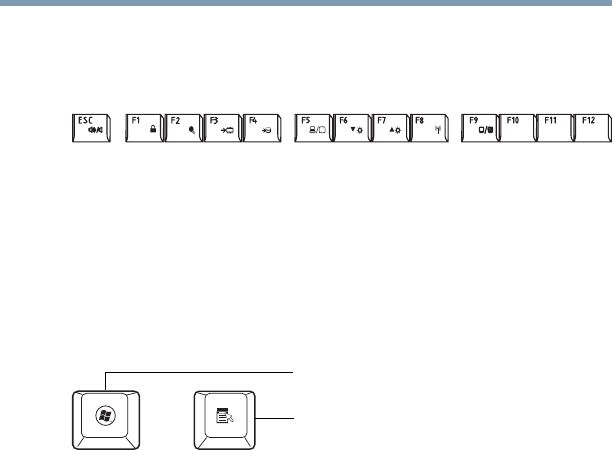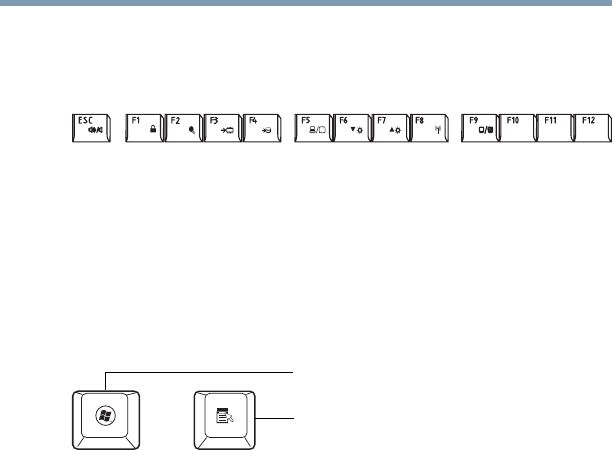
81
Learning the Basics
Starting a program
Function keys
The function keys (not to be confused with the Fn key) are the 12
keys at the top of the keyboard.
(Sample Illustration) Function keys
F1 through F12 are called function keys because they execute
programmed functions when pressed. Used in combination with the
Fn key, function keys marked with icons execute specific functions
on the computer. For example,
Fn+F9 turns off the TouchPad. For
more information, see “Hot key functions” on page 182.
Special Windows
®
keys
(Sample Illustration) Special Windows
®
keys
Your computer’s keyboard has one key and one button that have
special functions in Windows
®
:
❖ Windows
®
button—Opens the Start menu
❖ Application key—Has a similar function as the secondary
mouse button
Starting a program
The easiest way to start a program is to double-click the name of
the file that contains the information you want to work on. To find
the file, use the Start menu or Windows
®
Explorer.
If you prefer to open the program first, you have four options. You can:
❖ Double-click the icon for the program on your desktop
❖ Use the Start menu
❖ Use Windows
®
Explorer or the Start menu to locate the
program file
❖ Use the Search or Start Search field in the Start menu
The next three sections explain how to start a program from the
Start menu, Windows
®
Explorer and the Start Search field.
Application key
Windows
®
button