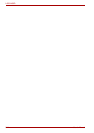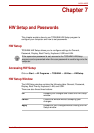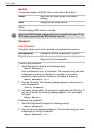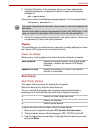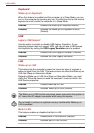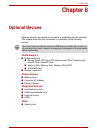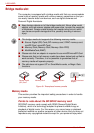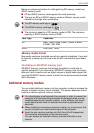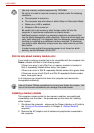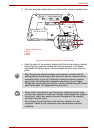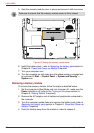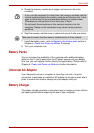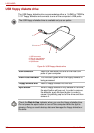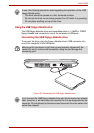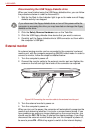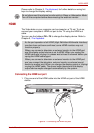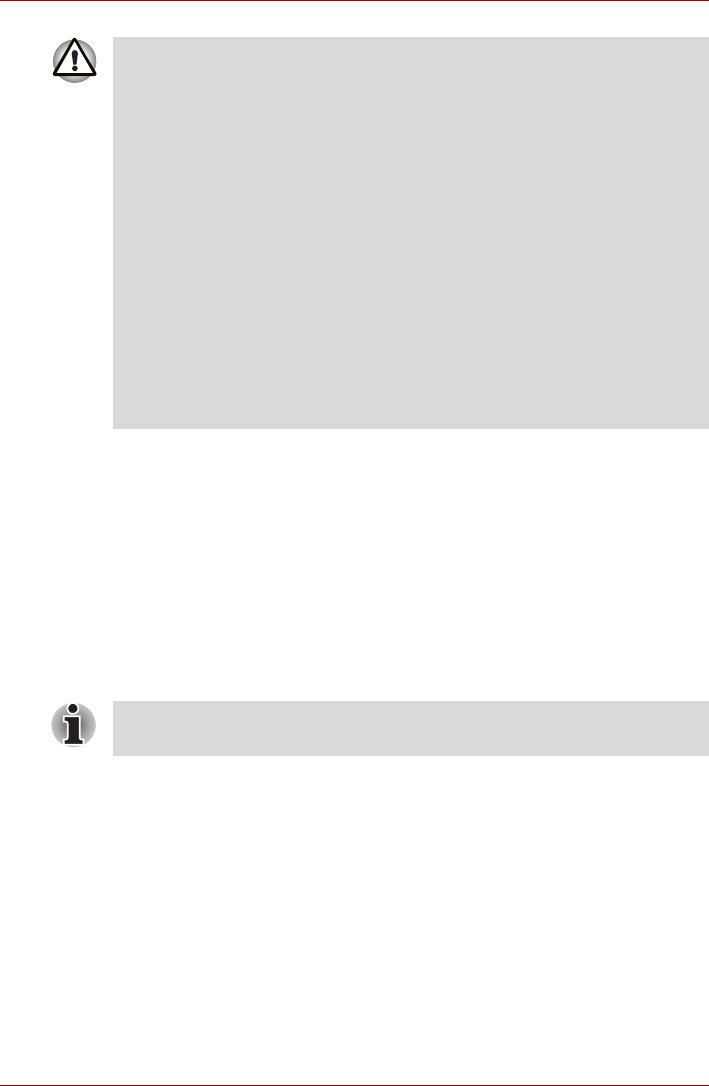
8-4 User’s Manual
L450/L450D
Point to note about memory module error
If you install a memory module that is not compatible with the computer, the
Power indicator will flash in the following ways:
If there is an error in only Slot A or no memory module is inserted in
Slot A: repeatedly flashes amber twice, then green.
If there is an error in Slot B: repeatedly flashes amber, then green twice.
If there are errors in both Slot A and Slot B: repeatedly flashes amber
twice, then green twice.
In all instances you should shut down the computer and remove the
incompatible module(s).
Installing a memory module
The computer contains slots for two memory modules, one positioned
immediately over the other - the procedures are the same for installing
either module.
1. Shut down the computer - make sure the Power indicator is off (refer to
the Turning off the power section in Chapter 3, Getting Started if
required).
2. Remove the AC adaptor and all cables and peripherals connected to
the computer.
Use only memory modules approved by TOSHIBA.
Do not try to install or remove a memory module under the following
conditions.
a. The computer is turned on.
b. The computer was shut down in either Sleep or Hibernation Mode.
c. Wake-up on LAN is enabled.
d. Wireless LAN is turned on.
Be careful not to let screws or other foreign matter fall into the
computer. It could cause malfunction or electric shock.
Additional memory module is a precision electronic component that
may be fatally damaged by static electricity. Since the human body can
carry static electricity, it is important that you discharge yourself before
touching or installing any additional memory modules. To discharge
your body’s static electricity, simply touch any metal close to you with
bare hands.
In order to ensure that the computer power is not turned on while
working, set the Wireless LAN to OFF.
Use a # 0-point Phillips screwdriver to remove and fasten the screws - the
use of an incorrect screwdriver can damage the screw heads.