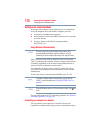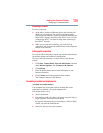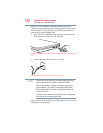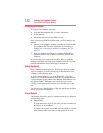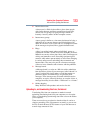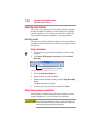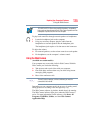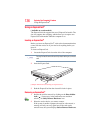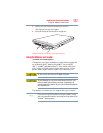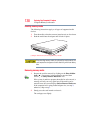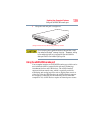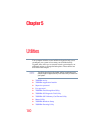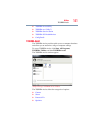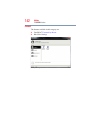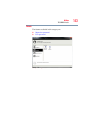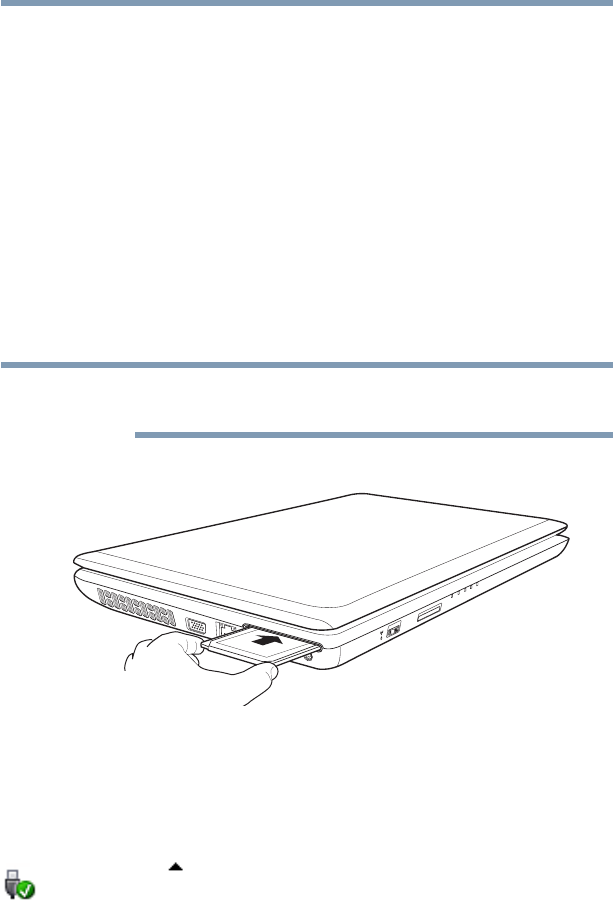
136
Exploring Your Computer’s Features
Using an ExpressCard
®
Using an ExpressCard
®
(Available on certain models)
The ExpressCard
®
slot supports the use of ExpressCard media. The
slot also supports hot swapping, which allows you to replace one
ExpressCard with another while the computer is on.
Inserting an ExpressCard
®
Before you insert an ExpressCard
®
, refer to the documentation that
comes with the card to see if you need to do anything before you
insert it.
To insert an ExpressCard:
1 Locate the ExpressCard slot on the side of the computer.
You may first need to remove the card slot protector before you can insert a
card.
2 Insert the ExpressCard.
(Sample Illustration) Inserting an ExpressCard
3 Push the ExpressCard into the slot until it locks in place.
Removing an ExpressCard
®
1 Prepare the card for removal by clicking on the Show hidden
icons ( ), if necessary, in the notification area and then
selecting the Safely Remove Hardware icon.
2 Select the card or device you want to remove.
If the system is unable to prepare the card for safe removal, a
message will tell you to try again later. If the card can be
removed now, the system displays Safe to Remove Hardware.
NOTE