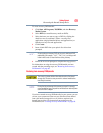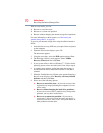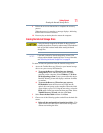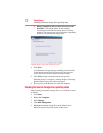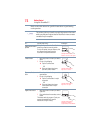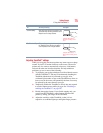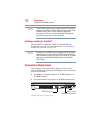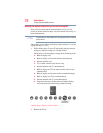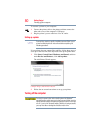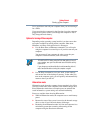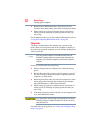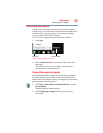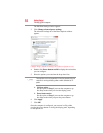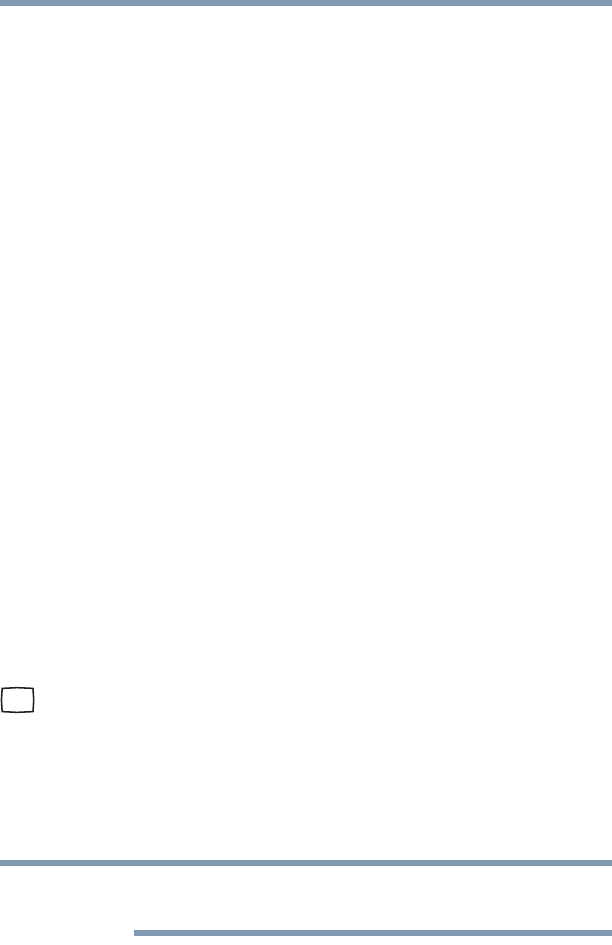
77
Getting Started
Using external display devices
Connecting the display device
If you are connecting a television or other video display device to
the computer’s HDMI™ Out port, refer to “Connecting an
HDMI™-compatible television or VCR/DVD player” on page 77.
Selecting video cables
To connect a device to the HDMI™ Out port, you must purchase an
HDMI cable.
Connecting an HDMI™-compatible television or VCR/DVD
player
To connect an HDMI™-compatible television or VCR/DVD player
to the computer:
❖ Connect one end of an HDMI cable (not included with your
computer) to the HDMI Out port on the side of your computer,
and then connect the other end of the cable to your television.
Refer to the manual that came with the television for more
information.
Your computer will automatically detect the external display
device.
Connecting an external monitor or projector
You can easily attach an external monitor or projector to your
computer if you need a larger screen. To do this:
1 Read the directions that came with the monitor to see if you
first need to install new software.
2 Connect the monitor’s video cable to the RGB (monitor) port
on the side of the computer.
3 Connect the device’s power cable to a live electrical outlet.
4 Turn on the external device.
Your computer will automatically detect the external display
device.
In the future you can change the display settings by pressing Fn+F5,
or by configuring the display properties settings.
NOTE