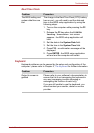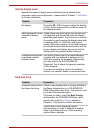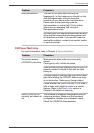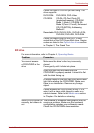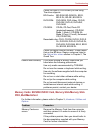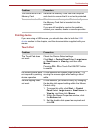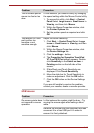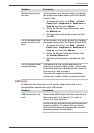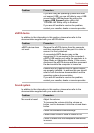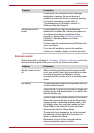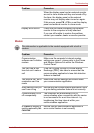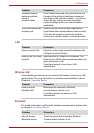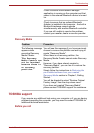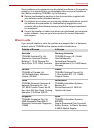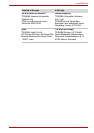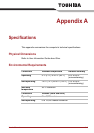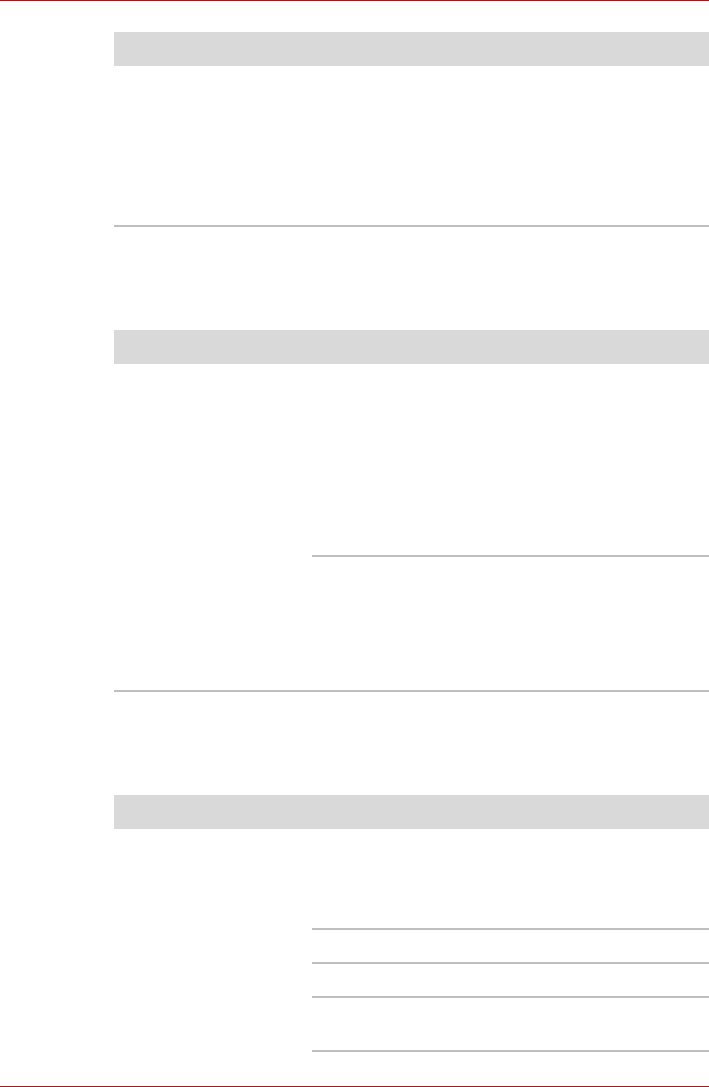
User’s Manual 8-15
Troubleshooting
eSATA device
In addition to the information in this section, please also refer to the
documentation supplied with your eSATA device.
Sound system
In addition to the information in this section, please also refer to the
documentation supplied with your audio device.
If you are using an operating system that does
not support USB, you are still able to use a USB
mouse and/or USB keyboard by setting the
Legacy USB Support option within the
TOSHIBA HW Setup utility to Enabled.
If you are still unable to resolve the problem,
contact your reseller, dealer or service provider.
Problem Procedure
Problem Procedure
eSATA device does
not work
Remove the eSATA device from the computer
and then reconnect it to a free port it in order to
ensure it is firmly attached.
A connected eSATA device may not be
recognized if it is connected to the computer's
eSATA/USB combo port while the computer is in
Sleep Mode or Hibernation Mode. If this occurs,
disconnect the eSATA device and then reconnect
the device while the computer is turned on.
Ensure that any required eSATA device drivers
are properly installed - to achieve this you should
refer to both the device documentation and the
operating system documentation.
If you are still unable to resolve the problem,
contact your reseller, dealer or service provider.
Problem Procedure
No sound is heard Adjust the volume.
To increase the volume click the volume up
button, and to decrease it click the volume down
button.
Check the software volume settings.
Please check to see if Mute is turned to Off
Check to make sure the headphone connection
is secure.