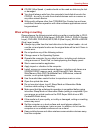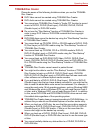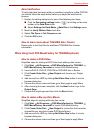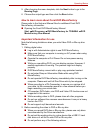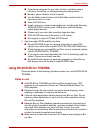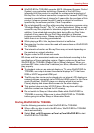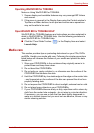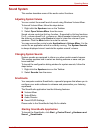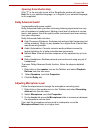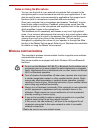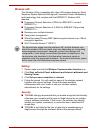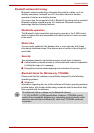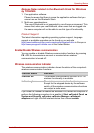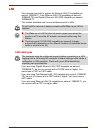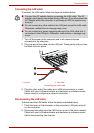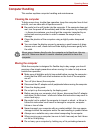User’s Manual 4-24
Operating Basics
Opening SmartAudio Help
Click "?" in the top right corner of the SmartAudio window will open the
Help file in your selected language, or in English if your selected language
is not supported.
Dolby Advanced Audio*
*Is preinstalled with some models
Dolby Advanced Audio provides a stunning listening experience from any
pair of speakers or headphones. Adding a new level of realism to movies,
music, and games, this is the quality audio customers have been missing
from your computers.
Dolby Advanced Audio includes:
■ High-Frequency Enhancer: Analyzes and restores high frequencies lost
during encoding. Works on any speaker for a higher level of audio than
was previously possible.
■ Audio Optimization: Corrects common audio problems caused by
laptop limitations for a better entertainment experience.
■ Natural Bass: Extends the bass response of any speakers by up to an
octave.
■ Dolby Headphone: Enables personal surround sound using any set of
headphones.
To access Dolby Advanced Audio function, follow the steps as detailed
below:
1. Right-click on the speaker icon on the Taskbar, and select Playback
Devices from the sub menu.
2. Select Speakers, and click Properties.
3. Click the Dolby tab.
Adjusting Microphone Level
Follow the steps below to change the microphone recording level.
1. Right click on the speaker icon on the Taskbar, and select Recording
devices from the sub menu.
2. Select Microphone, and click Properties.
3. On the Levels tab move the Microphone slider to increase or decrease
the microphone volume level.
If you feel the microphone volume level is inadequate, move the
Microphone Boost slider to a higher level.