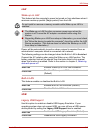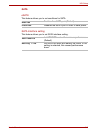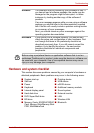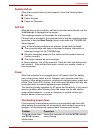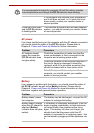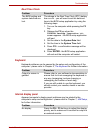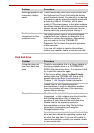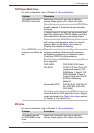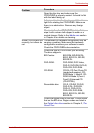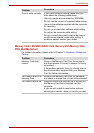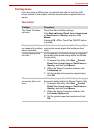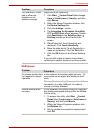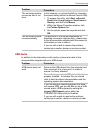User’s Manual 8-7
Troubleshooting
Real Time Clock
Keyboard
Keyboard problems can be caused by the setup and configuration of the
computer - please refer to Chapter 5, The Keyboard for further information.
Internal display panel
Apparent computer's display panel problems may be related to the
computer's setup and configuration - please refer to Chapter 7, HW Setup,
for further information.
Problem Procedure
The BIOS setting and
system date/time are
lost.
The charge in the Real Time Clock (RTC) battery
has run out - you will need to set the date and
time in the BIOS setup application by using the
following steps:
1. Turn on the computer while pressing the F2
key.
2. Release the F2 key when the
TOSHIBA Leading Innovation >>>
screen appears - the BIOS setup application
will load.
3. Set the date in the System Date field.
4. Set the time in the System Time field.
5. Press F10 - a confirmation message will be
displayed.
6. Press ENTER - the BIOS setup application
will end and the computer will restart.
Problem
Procedure
Output to screen is
garbled
Please refer to your software's documentation to
ensure that its is not remapping the keyboard in
any way (remapping involves changing or
reassigning the function of each key).
If you are still unable to use the keyboard, you
should contact your reseller, dealer or service
provider.
Problem Procedure
No display Press the FN + F5 hot keys to adjust the display
priority, and to make sure it is not set for output to
an external monitor.