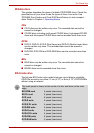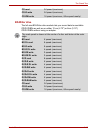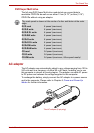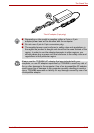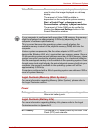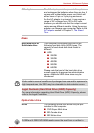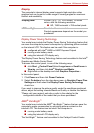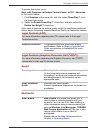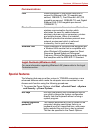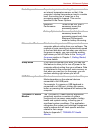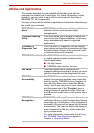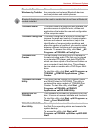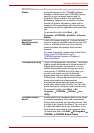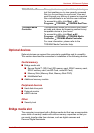User’s Manual 3-5
Hardware, Utilities and Options
To access this center, go to:
Start All Programs Catalyst Control Center CCC - Advanced
In this control center:
1. Click Graphics at the upper left, and then select PowerPlay™. from
the drop-down menu.
2. Select the Enable PowerPlay™. check box, and then select the
Enable Vari-Bright™ check box.
If you want to improve the picture quality under the conditions mentioned
above, adjust the setting towards Maximize Quality or disable this feature.
Sound
Multimedia
Legal Footnote (LCD)
For more information regarding the LCD, please refer to the Legal
Footnotes section.
Graphics controller The graphics controller maximizes display
performance. Refer to Display Controller and
Video mode section in Appendix B for more
information.
Legal Footnote (Graphics Processor Unit ("GPU"))
For more information regarding the Graphics Processor Unit ("GPU"),
please refer to the Legal Footnotes section.
Sound system The integrated sound system provides support
for the computer's internal speakers and
microphone, as allowing an external microphone
and headphones to be connected via the
appropriate jacks.
Dolby Advanced
Audio
Provided with some models.
Product appearance depends on the model you
purchased.
Web Camera Web Camera is a device that allows you to
record video or take photographs with your
computer. You can use it for video chatting or
video conferences using a communication tool
such as Windows Live Messenger. TOSHIBA
Web Camera Application will help you to add
various video effects to your video or
photograph.
Please refer to the Web Camera section in
Chapter 4, Operating Basics.