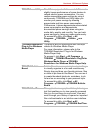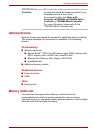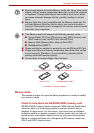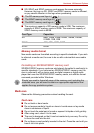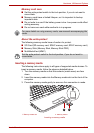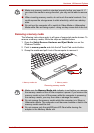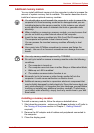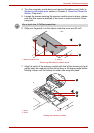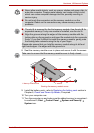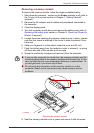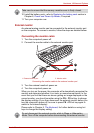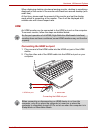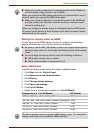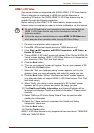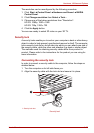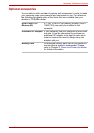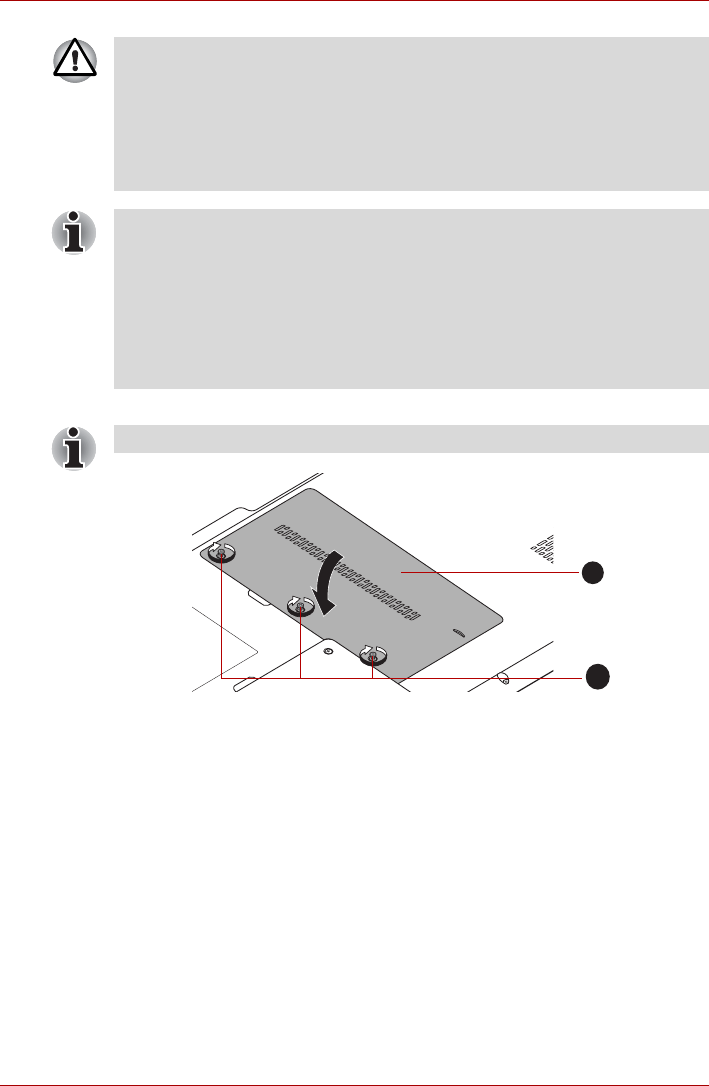
User’s Manual 3-19
Hardware, Utilities and Options
8. Seat the memory module cover in place and secure it with the screws.
Seating the memory module cover
9. Install the battery pack - refer to Replacing the battery pack section in
Chapter 6, Power and Power-Up Modes, if required.
10.Turn your computer over.
11. Turn the computer on and make sure the added memory is recognized -
to confirmed it, Start Control Panel System and Security
System icon.
■ Never allow metal objects, such as screws, staples and paper clips, to
enter the computer. Foreign metal objects can create a short circuit,
which can cause computer damage and fire, possibly resulting in
serious injury.
■ Do not touch the connectors on the memory module or on the
computer. Debris on the connectors may cause memory access
problems.
■ The slot A is reserved for the first memory module. Use the slot B for
expanded memory. If only one module is installed, use the slot A.
■ Align the grooves along the edges of the memory module with the
locking tabs on the connector and insert the module into the connector
firmly - if you find it difficult to install the memory module, gently prise
the locking tabs outwards using the tip of your finger.
Please also ensure that you hold the memory module along its left and
right hand edges - the edges with the grooves in.
Take care to ensure that the memory module cover is firmly closed.
1. Memory module cover 2. Screws
1
2