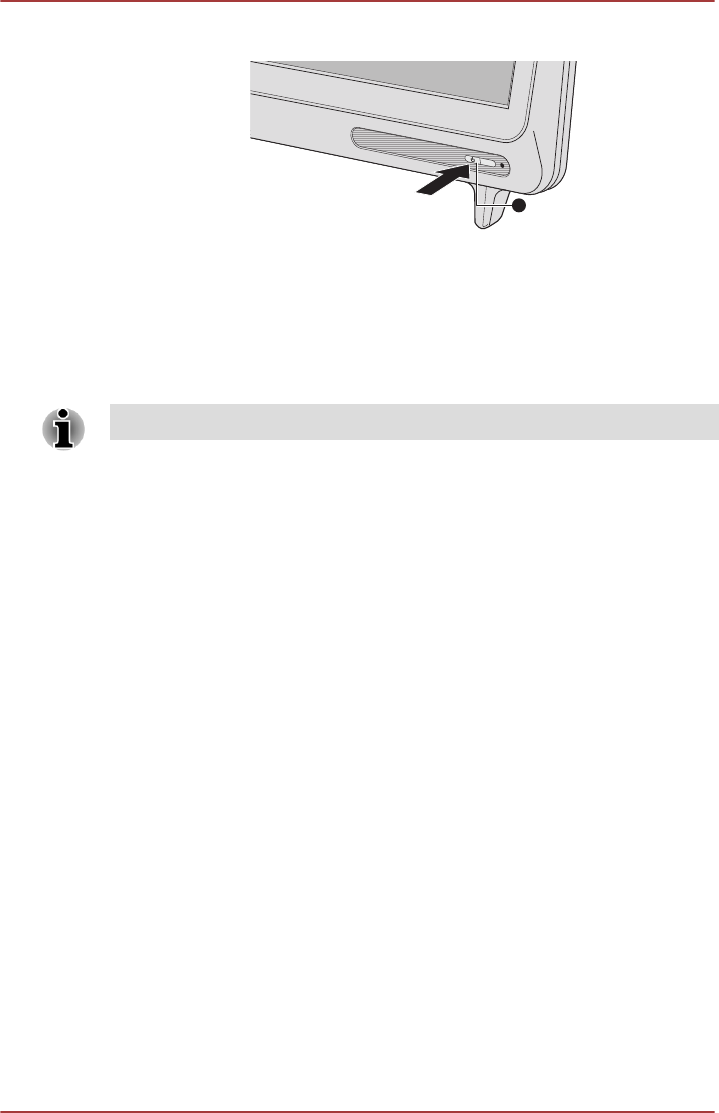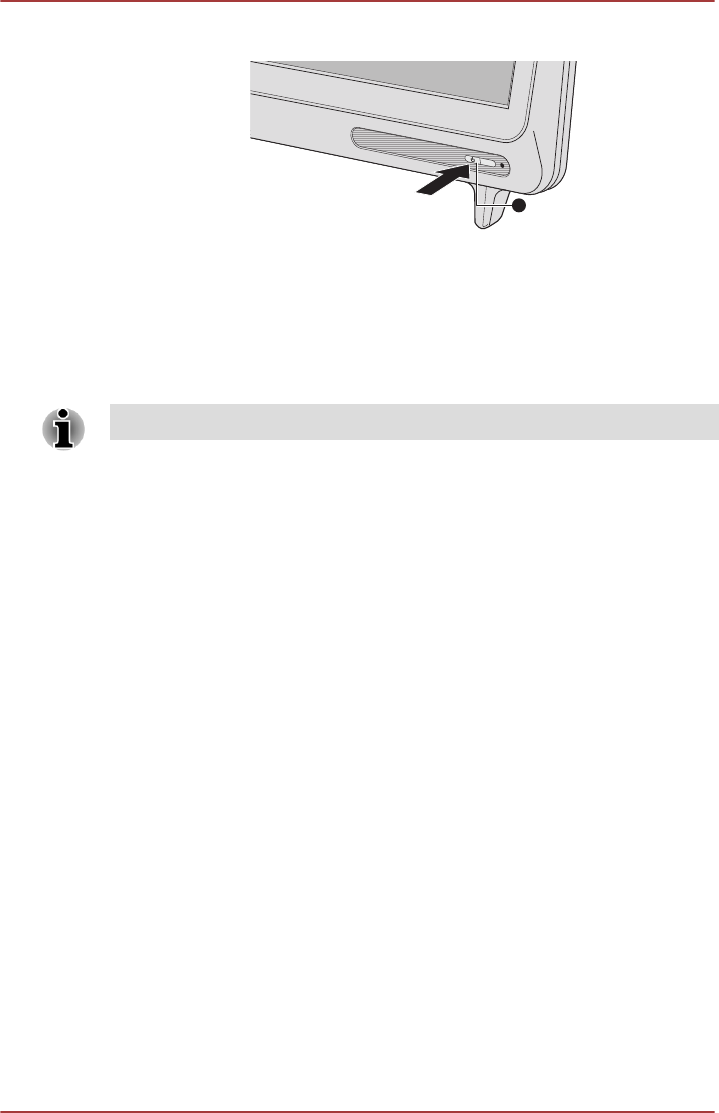
Figure 2-8 Turning on the power
1. Power button
Initial setup
The Windows 8 Startup Screen will be the first screen displayed when you
turn on the power. Follow the on-screen instructions on each screen in
order to properly install the operating system.
When it is displayed, be sure to read the License Terms
carefully.
Getting to know the Start screen
The Windows 8 Start screen provides you a new and easy way to access
your favorite things, such as apps, websites and contacts.
By pointing the mouse pointer to the lower-right (or upper-right) corner of
your screen, you will find a list of charms with different demands, including
basic tasks such as turning off the power and advanced PC settings.
You can also find the settings and features that you're familiar with by
clicking the Desktop tile from the Start screen.
For detailed information on what is new and how to operate Windows 8,
please refer to the Windows Help and Support.
Turning off the power
The power can be turned off in one of the following modes, either Shut
Down Mode, Sleep Mode or Hibernation Mode.
Shut Down Mode
When you turn off the power in Shut Down Mode, no data will be saved
and the computer will boot to the operating system's main screen the next
time it is turned on.
1.
If you have entered data, either save it to the Hard Disk Drive or to
other storage media.
User's Manual 2-
8