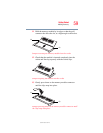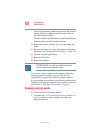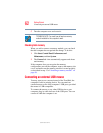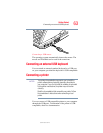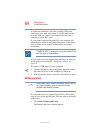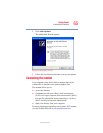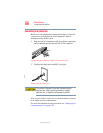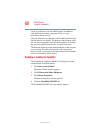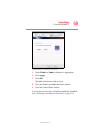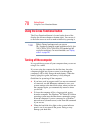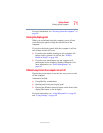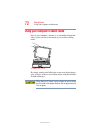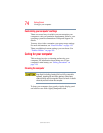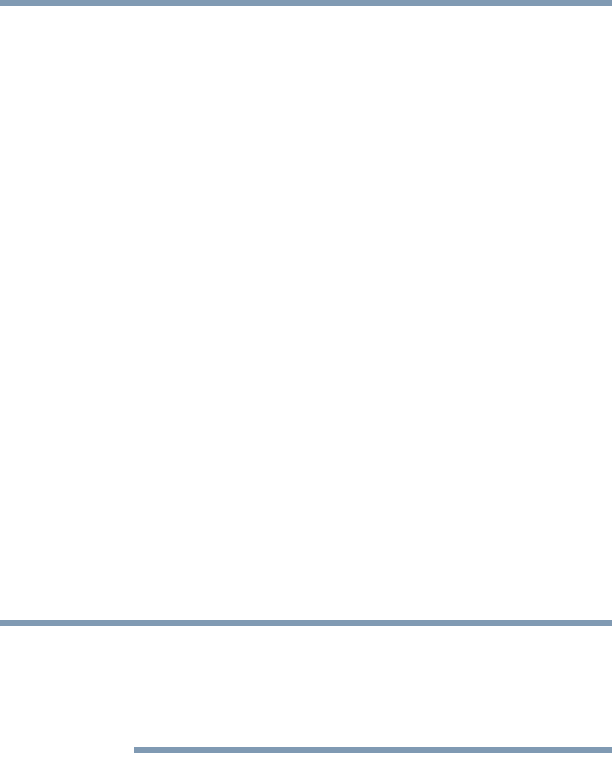
67
Getting Started
Connecting to a network
5.375 x 8.375 ver 2.3
Connecting to a network
To learn how to use your computer’s LAN or Wi-Fi
®
capabilities to connect to a network, see “Accessing a LAN”
on page 151 and “Using wireless LAN connectivity” on
page 151.
Using the TouchPad™
The TouchPad, the small, smooth square cutout located in
front of the keyboard, is sensitive to touch and enables you to
move the cursor with the stroke of a finger. Simply move
your finger on the TouchPad in the direction you would like
to move the cursor:
❖ To move the cursor to the top of the page, push your
finger forward on the TouchPad.
❖ To move the cursor to the bottom of the page, drag your
finger toward yourself.
❖ To move the cursor to the right side of the page, slide
your finger across the TouchPad from left to right.
❖ To move it to the left side, slide your finger from right to
left.
Because the TouchPad is much smaller than the display
screen, moving your cursor across the screen often means
having to move your finger several times across the TouchPad
in the preferred direction.
Once you have positioned your cursor, you can double-tap
the TouchPad or click the buttons to open a program or file,
or to get information about an icon.
Primary and secondary control buttons
When you want to click or choose an item, use the TouchPad
to move the pointer/cursor to the item. Once the pointer/
NOTE