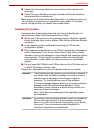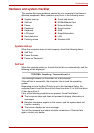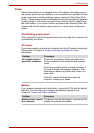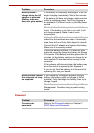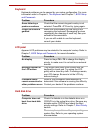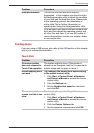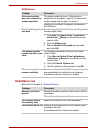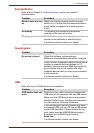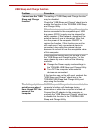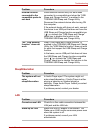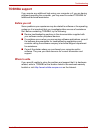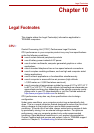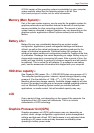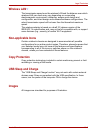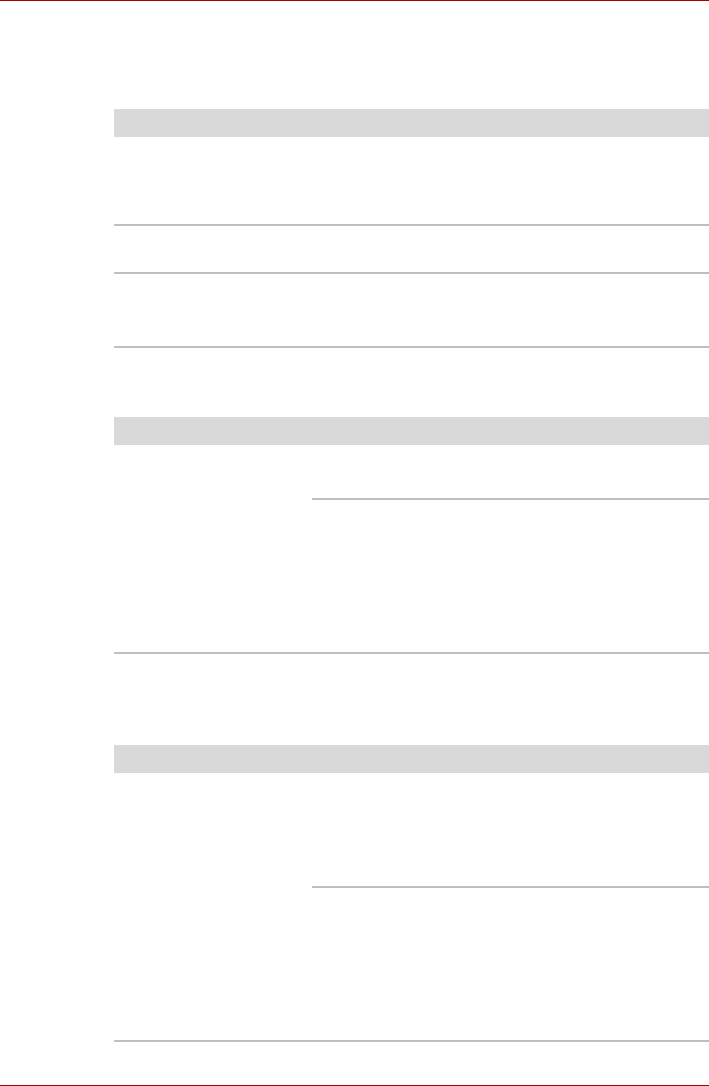
User’s Manual 9-9
Troubleshooting
External Monitor
Refer also to Chapter 8, Optional Devices, and to your monitor’s
documentation.
Sound system
USB
Refer also to your USB device’s documentation.
Problem Procedure
Monitor does not turn
on
Make sure that the external monitor’s power
switch is on. Confirm that the external monitor’s
power cable is plugged into a working power
outlet.
No display Try adjusting the contrast and brightness
controls on the external monitor.
Display error occurs Check that the cable connecting the external
monitor to the computer is attached firmly.
If problems persist, contact your dealer.
Problem Procedure
No sound is heard Check the software volume settings.
Make sure the headphone connection is secure.
Check Sound Preferences. Make sure the sound
function is enabled and that settings for I/O
address, Interrupt level and DMA are correct for
your software and do not conflict with other
hardware devices that you may have connected
to the computer.
If problems persist, contact your dealer.
Problem Procedure
USB device does not
work
Check for a firm cable connection between the
USB ports on the computer and the USB device.
Make sure the USB device drivers are properly
installed. Refer to your Windows documentation
for information on checking the drivers.
If you are using an operating system that does
not support USB, you can still use a USB mouse
and/or USB keyboard. If these devices do not
work, make sure the USB KB/Mouse Legacy
Emulation item in BIOS Setup is set to
Enabled.
If problems persist, contact your dealer.