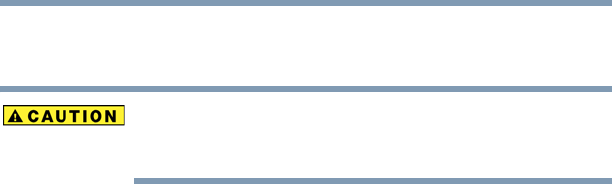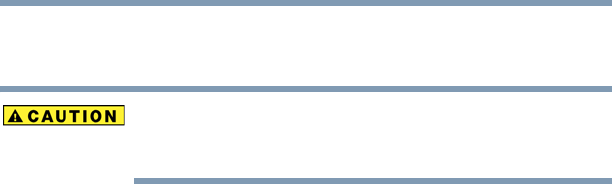
100
Learning the Basics
Using the optical drive
❖ To play the CD or to pause, click the Play/Pause button.
❖ To stop the CD, click the Stop button.
Before putting on headphones to listen, turn the volume down. Do
not set the volume too high when using headphones. Continuous
exposure to loud sound can harm your hearing.
Playing optical media
If you insert a CD/DVD/HD DVD (available on certain models)
into the optical drive and the Auto-Run feature does not
automatically start your disc, try launching the CD/DVD manually.
To do this, follow these steps:
1 Click Start, and then Computer.
2 Click the optical drive icon.
The disc drive will run the CD/DVD.
If your disc does not run using this method, try using an application
that is associated with the media on the disc. For example, if it is a
music CD, open Windows Media
®
Player and use it to select and
then play the CD. For other types of media, use the associated
software to open the files on the disc.
Creating a CD/DVD/HD DVD
(Available on certain models)
Depending on the configuration, your computer may come with a
n
optical drive that allows you to:
❖ Play pre-recorded and recorded optical media
❖ Read/write data and multi-media files to recordable optical
media
For more information regarding supported optical media formats
please refer to your computer’s complete detailed specifications at
pcsupport.toshiba.com.