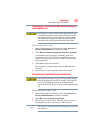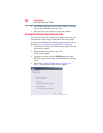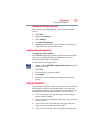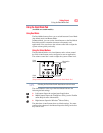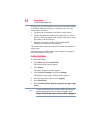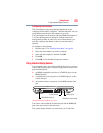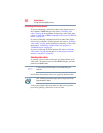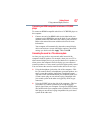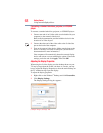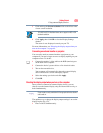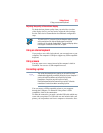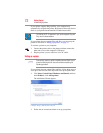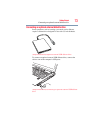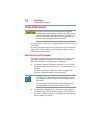67
Getting Started
Using external display devices
Connecting an HDMI-compatible television or VCR/DVD
player
To connect an HDMI-compatible television or VCR/DVD player to
the computer:
1 Connect one end of an HDMI cable (not included with your
computer) to the HDMI Out port on the back of your computer,
and then connect the other end of the cable to your television.
Refer to the manual that came with the television for more
information.
Your computer will automatically detect the external display
device and activate a screen with display options. Choose the
settings you desire and click Apply. Then click OK.
Connecting the sound to a TV or stereo system
At times you may prefer to use external audio instead of the
computer’s built-in speakers. For example, when you use a TV or
other external display device you can use that device’s speakers, or
when you use the computer’s built-in display you can connect to
external speakers or a stereo sound system for higher quality sound.
You can connect the sound to external audio devices in two ways:
❖ Using the headphone jack on the side of the computer—This
lets you connect directly to headphones, powered speakers, or a
stereo system that supports input from a headphone output.
You need a cable (not included with your computer) with a 1/8"
(3.5mm) stereo plug on one end and a plug compatible with
your sound system on the other end (typically an RCA type
connector).
❖ Using the S/PDIF jack on the side of the computer—This lets
you connect to a sound system that can accept the digital
optical signal from your computer. You need an S/PDIF cable
(not included with your computer) with a Toslink 1/8" (3.5mm)
mini plug on one end and a plug compatible with your sound
system on the other end.