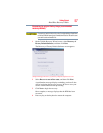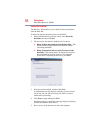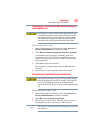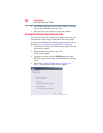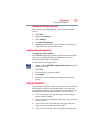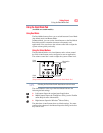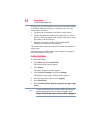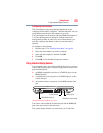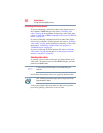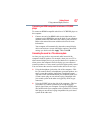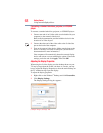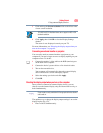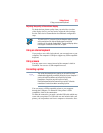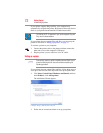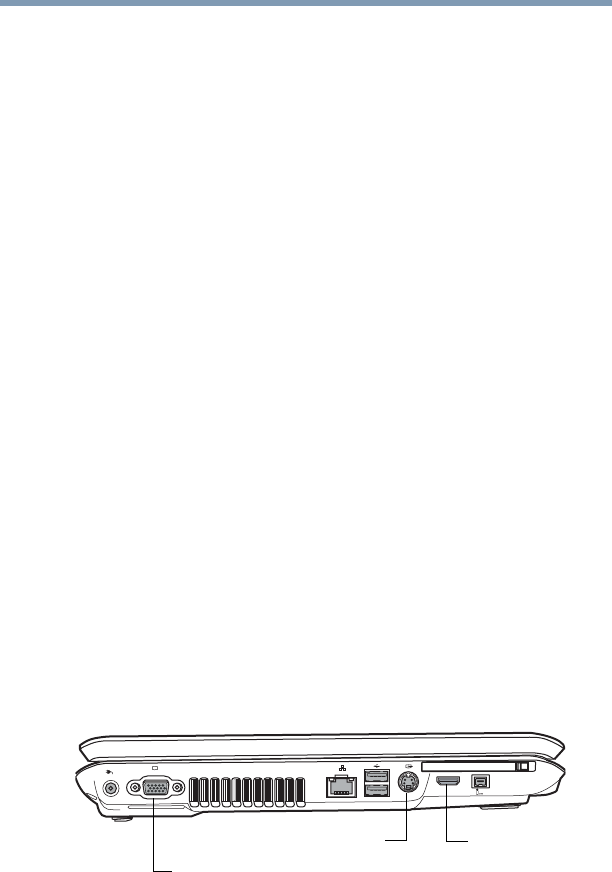
65
Getting Started
Using external display devices
Configuring virtual buttons
The virtual buttons at the top of the Dual Mode Pad are pre-
configured for the Email, ConfigFree
®
, and Print functions. You can
assign different functions to these buttons if you wish.
The virtual buttons on the bottom of the Dual Mode Pad (buttons 4,
5, and 6 in the Properties for Synaptics LuxPad window) are
unassigned by default. In order to use one of these buttons, you
must first configure that button so that it is associated with a
function.
To configure a virtual button:
1 Perform steps 1-5 in “Enabling Dual Mode” on page 64.
2 Select the virtual button you wish to configure.
3 Select the desired options, and then click OK.
4 Click OK.
5 Click OK to close the Mouse Properties window.
Using external display devices
Your computer comes with a built-in LCD display, but you can also
connect the following types of external display devices to the video
ports described below:
❖ An HDMI-compatible television or VCR/DVD player via the
HDMI Out port*
❖ A standard television, projector, or VCR/DVD player via the
S-video Out port
❖ An external monitor or projector via the RGB (monitor) Out
port
(Sample Illustration) Back of system
You cannot connect both the S-video Out port and the HDMI Out
port to the same device at the same time.
The system display default is set at the factory to S-video Out.
S-video Out port*
HDMI Out port*
RGB (Monitor Out) port
*Available on certain models