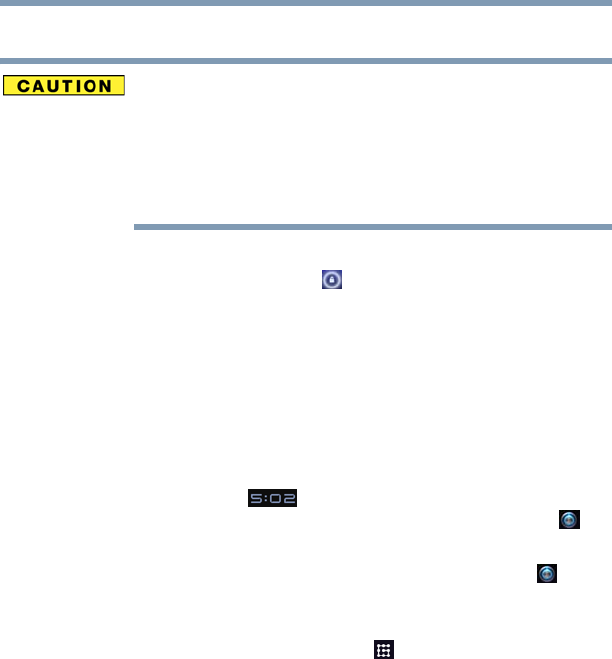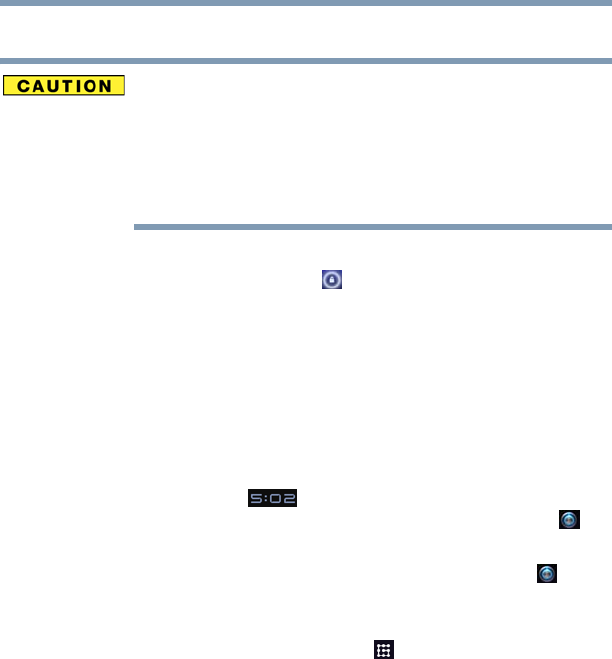
53
Getting Started
Navigation and features
Securing your tablet
If you choose to set a password (with or without encryption), Toshiba
strongly recommends that you write down your password and keep
it in a safe location where you can later access it should you not
remember it.
Toshiba is not responsible for any losses that may occur, as a result
of the inability to access your device.
When you initially turn on or wake the tablet, the lock screen
requires you to drag the Lock ( ) icon to unlock the screen, see
“Waking the tablet” on page 43. Alternatively, you can secure the
lock screen by requiring a pattern or entry of a numeric PIN or
password, so only you can access your data. You may also be
required to secure the lock screen by a policy set by an email
account or other account you add to your tablet. For more
information, see “Location and security settings” on page 73.
You can also encrypt the data on your tablet, so you must enter a
numeric PIN or a password to decrypt it each time you power it on.
1 Touch the Time ( ) display in the System bar, touch the
time in the Status Details panel, and touch the Settings ()
icon at the bottom of the Quick Settings screen.
You can also open Settings by touching the Settings ( ) icon
in the Apps screen or on a Home screen (if you placed a
shortcut to it there).
2 Touch the Location & security () icon.
3 Touch Configure lock screen.
4 Touch Pattern, PIN, or Password.
If you touch Pattern, you’re guided to create a pattern you must
draw to unlock the screen. The first time you do this, a short tutorial
about creating an unlock pattern appears. Then you are prompted to
draw and redraw your own pattern.
If you touch PIN or Password, you are prompted to set a numeric
PIN or a password you must enter to unlock your screen.
The next time you turn on your tablet or wake up the screen, you
must draw your unlock pattern or enter your PIN or password to
unlock it.