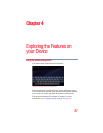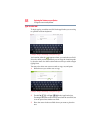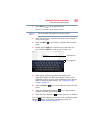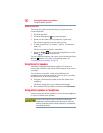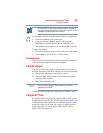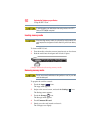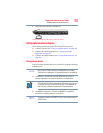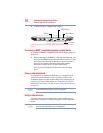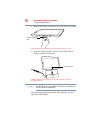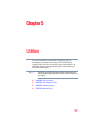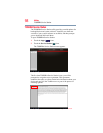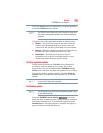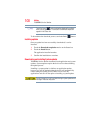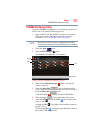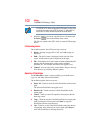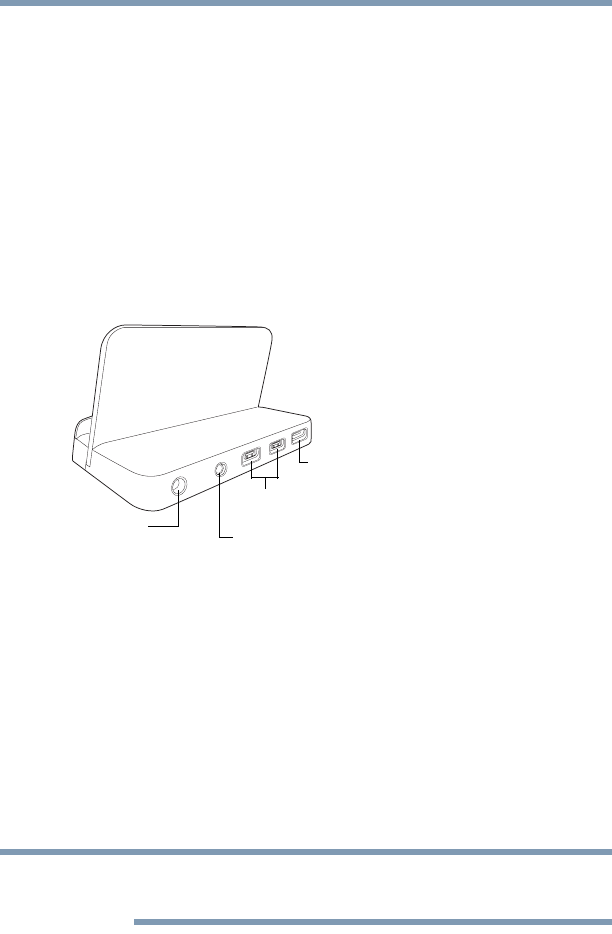
95
Exploring the Features on your Device
Using a docking station
Using a docking station
The docking connector, located on the side of your tablet device, is
used to attach your device to a docking station (not shipped with
your system).
You can leave network cables and external devices (such as an
external keyboard, mouse, speakers, and USB devices) connected
to the docking station when the tablet is not connected to it. This
allows you to quickly connect your tablet to the docking station and
have immediate access to all of your network resources and
external devices. This eliminates the time-consuming process of
connecting each external device individually, and saves wear and
tear on the ports and cables.
(Sample Illustration) Docking station - Back
To achieve a proper connection between your tablet and the docking
station, your tablet must be properly aligned with the docking
station. For more information, consult the user’s manual that came
with your docking station, or visit support.toshiba.com.
To find a docking station that is compatible with your tablet device,
please visit accessories.toshiba.com.
Connecting your tablet to a docking station
1 Connect the power cord to the AC adaptor (provided with your
tablet device.
Additional Toshiba AC adaptors can be purchased separately at
accessories.toshiba.com.
2 Connect the AC adaptor cord to the DC-IN on the back of the
dock.
3 Connect the other end of the power cord to a live electrical
outlet.
HDMI™ Out port
DC-IN
Audio out jack
USB ports
NOTE