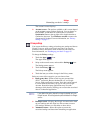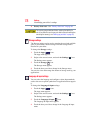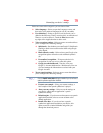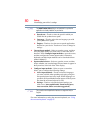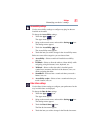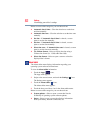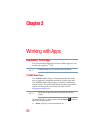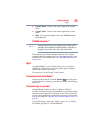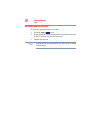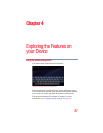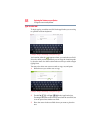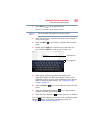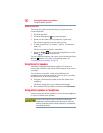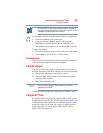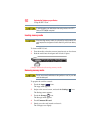85
Working with Apps
Apps
❖ Capture Photo—Turns on the camera application in photo
mode.
❖ Capture Video—Turns on the camera application in video
mode.
❖ Help—For more information, refer to the TOSHIBA Media
Player Help file.
TOSHIBA Resolution+
®
Viewing enhancements may vary depending upon content quality
and display device capability/functionality/settings. Depending on
the quality of the content, some video noise may be visible.
This technology upconverts standard-definition video content,
instantly improving sharpness and color, for a higher quality visual
experience. For more information, see “TOSHIBA Resolution+®”
on page 104.
Apps
In Android Market™ you will have direct access to more than
100,000 apps. Search for your favorite games, apps, wallpapers,
and more to customize your tablet.
To learn more, visit the Google™ Help Center.
Downloading from Android Market™
On the first Home Screen, touch the Market ( ) icon. This opens
Android Market™, allowing you to choose from the available apps,
games, etc.
Preinstalled Apps on your tablet
Android Market™, Browser, Gmail™, Maps, YouTube™,
Calendar, and Contacts apps are preinstalled on your tablet and the
shortcuts for them appear on your Home screen. You can move the
icons for these applications to other Home screens to customize the
look of your tablet, see “Moving an item from the Home screen” on
page 56.
You can install many more apps, widgets, games, etc. by visiting
the Toshiba App Place™ or Android Market.
NOTE