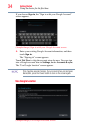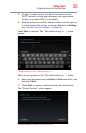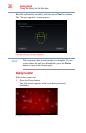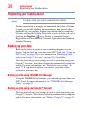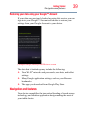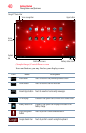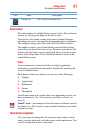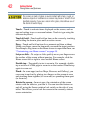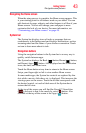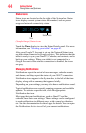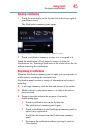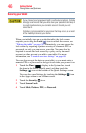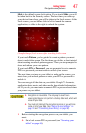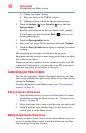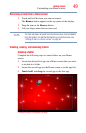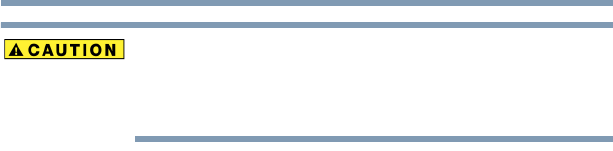
42
Getting Started
Navigation and features
The screen is made of glass so avoid contact with sharp, rough, or
abrasive objects or substances as screen may break or scratch if not
handled properly. If you see a crack in the glass, discontinue use of
the device to avoid injury.
Touch—Touch to activate items displayed on the screen, such as
app and setting icons or onscreen buttons. Touch to type using the
onscreen keyboard.
Touch & hold—Touch and hold an item on the screen by touching
and holding the item in place until an action occurs.
Drag—Touch and hold an item for a moment and then, without
lifting your finger, move the item until you reach the target position.
For example, drag items on the Home screen to reposition them, see
“Customizing your Home screens” on page 48.
Swipe or slide—To swipe or slide, quickly move your finger across
the surface of the screen without pausing. For example, slide the
Home screen left or right to view another Home screen.
Double-tap—Tap quickly twice to zoom in. For example, double-
tap a section of a Web page to zoom in on that section. Double-tap
again to zoom out.
Pinch—In some apps (such as Maps, Browser, and Gallery), you
can zoom in and out by placing two fingers on the screen at once
and pinching them together (to zoom out) or spreading them apart
(to zoom in).
Rotate the screen—In most apps, the orientation of the screen
rotates with the tablet as you turn it. You can turn this feature on
and off, using the Screen rotation lock switch on the side of your
tablet. This allows you to lock the screen to the currently viewed
screen orientation.