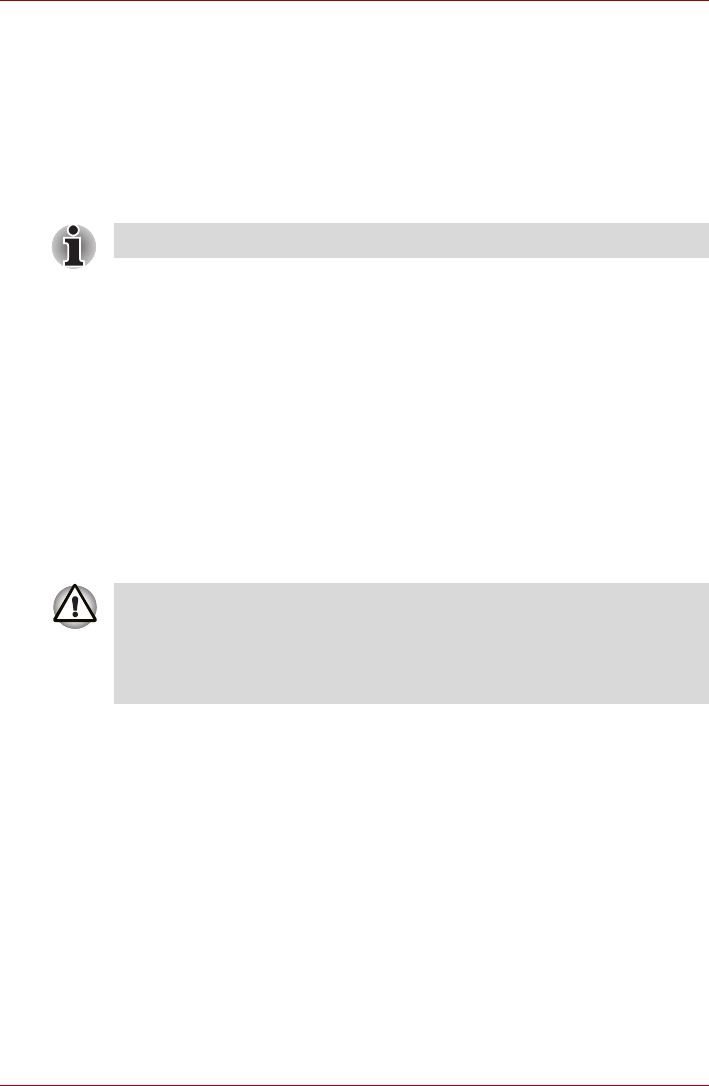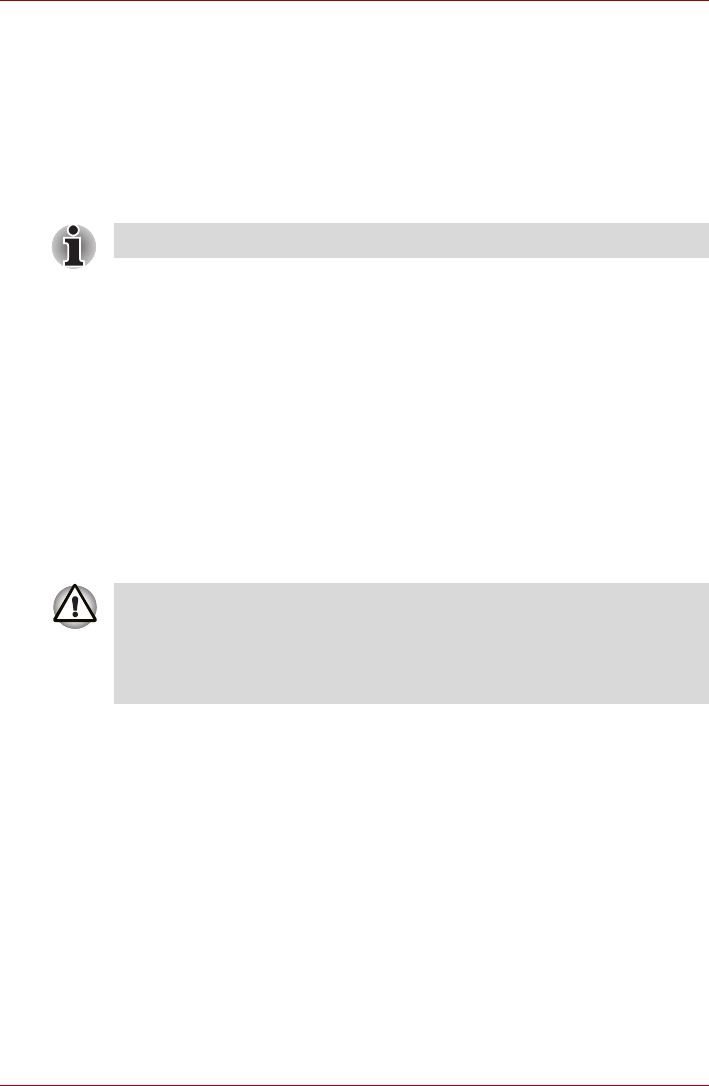
User’s Manual 4-35
PORTÉGÉ M780
Optical Drive Auto Lock
This function automatically locks the optical disc drive eject button if the
computer detects any vibration or other shocks while running on the
battery.
This function prevents the disc tray from opening even if the eject button is
pushed unexpectedly.
When the Optical Drive Auto Lock is on, there will be key mark on the
bottom right of the Optical Drive Power icon in the Taskbar.
Setting the Optical Drive Auto Lock
Right click the Optical Drive Power icon in the Taskbar to change the
Optical Drive Auto Lock settings.
Enabling and Disabling Optical Drive Auto Lock
1. Right click on the Optical Drive Power icon on the Taskbar.
2. Click Optical Drive Auto Lock -> Enable or Disable.
Lock Time Settings for Optical Drive Auto Lock
This sets the amount of time required to pass before the optical disc drive
eject button unlocks when the Computer detects vibration or other shock.
1. Right click on the Optical Drive Power icon on the Taskbar.
2. Click Unlock time settings -> 1s or 3s or 5s.
How to remove CD/DVD when the disc tray will not open
Pressing the eject button will not open the disc tray when the computer
power is off. If the power is off, you can open the disc tray by inserting a
slender object (about 15 mm) such as a straightened paper clip into the
eject hole near the eject button.
To enable this function, turn the Optical Drive Power ON.
■ When the Optical Drive Auto Lock is engaged, the FN+Tab key
combination and Eject Buttons on application screens are disabled.
■ Optical Drive Auto Lock is not enabled immediately after the computer
is started, the Disc tray is closed, or the optical disc drive is switched
from OFF to ON using the FN+Tab keys.