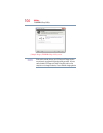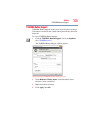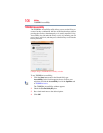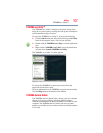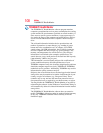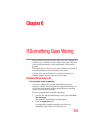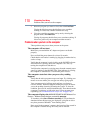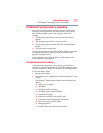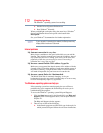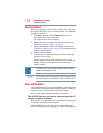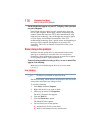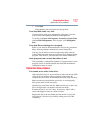110
If Something Goes Wrong
Problems when you turn on the computer
3 Select the program you want to close, then click End Task.
Closing the failed program should allow you to continue
working. If it does not, continue with the next step.
4 Close the remaining programs one by one by selecting the
program name, then End Task.
Closing all programs should allow you to continue working. If
it does not, power off your computer and then restart it.
Problems when you turn on the computer
These problems may occur when you turn on the power.
The computer will not start.
Make sure you attached the AC adaptor and power cord/cable
properly.
Press and hold the power button for at least 10 seconds.
Check that the wall outlet is working by plugging in another device,
such as a lamp.
Verify that the computer is on by looking at the ON/OFF indicator.
If the indicator is glowing white, the computer is on. Also, try
turning the computer off and then on.
Verify that the computer is receiving power from the external power
source by looking at the ON/OFF light. If the indicator is glowing,
the computer is connected to a live external power source.
The computer starts but when you press a key nothing
happens.
Verify that the active program accepts text input. Try clicking your
mouse on an area where you can type text and try typing again.
Your computer may be in Sleep mode and have a software or
resource conflict. When this happens turning the power on returns
you to the problem instead of restarting the system. To clear the
condition, press
Ctrl, Alt, and Del simultaneously. Then shut down the
computer via software, or follow the steps if your program stops
responding (see “Problems that are easy to fix” on page 109).
The computer displays the WARNING RESUME FAILURE/Windows Error
Recovery – Windows did not shut down successfully
message.
To continue, select Start Windows normally. If you performed a
shutdown before this message was displayed, a program or driver
may have prevented Windows
®
from shutting down.
Data stored in the computer’s memory has been lost. Data stored in
the computer’s internal storage drive may not be affected.