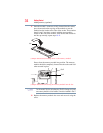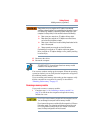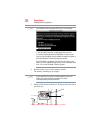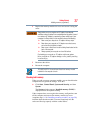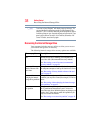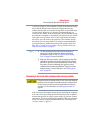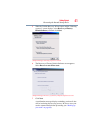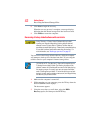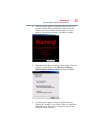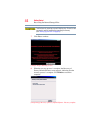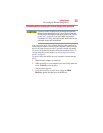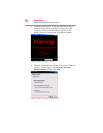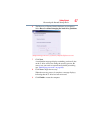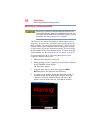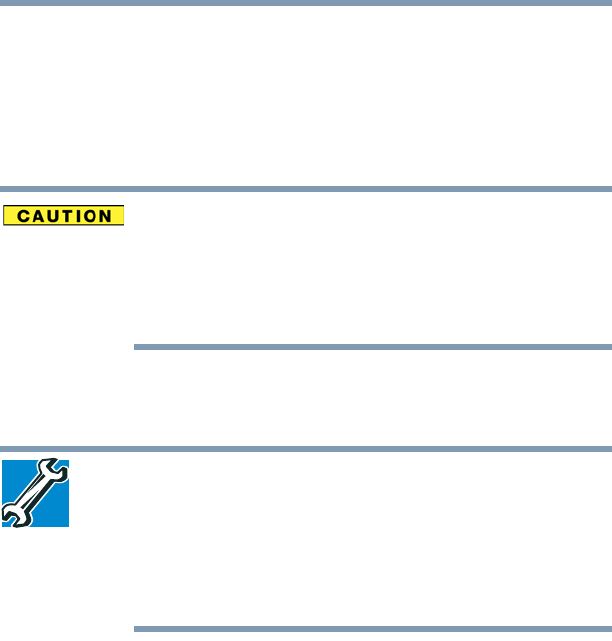
42
Getting Started
Recovering the Internal Storage Drive
8 Click Next to begin the recovery.
When the recovery process is complete, a message displays
indicating that the internal storage drive has been recovered.
9 Click Finish to restart the computer.
Recovering of factory default software with user’s data
Using “Recovery of Factory Default Software with user’s data”
recovers your internal storage drive to factory default state and
attempts to save C:\Users data to C:\Backup. Toshiba does not
guarantee successful data back-up. Please make a complete back up
of your data to external media before executing the recovery. For
more information, see “Backing up your work” on page 68.
You can recover the factory default software, while the computer
will attempt to back up all of the data from the C:\Users using the
utilities stored on your computer’s internal storage drive:
TECHNICAL NOTE: The data from C:\Users will be copied into the
C:\backup%current date% folder. The directory structure will be
retained, however all of the data will be moved to this folder during
the recovery process. As a result, any user can access the folders
under C:\backup%current date%. To return the data to your private
account, you will need to recreate a new account, and drag and drop
the data into your personal folders.
1 Make sure the computer is turned off.
2 While powering on your computer, press the
F12 key when the
initial TOSHIBA screen displays.
The boot menu appears.
3 Using the arrow keys to scroll down, select the HDD
Recovery option, and then press the
ENTER key.