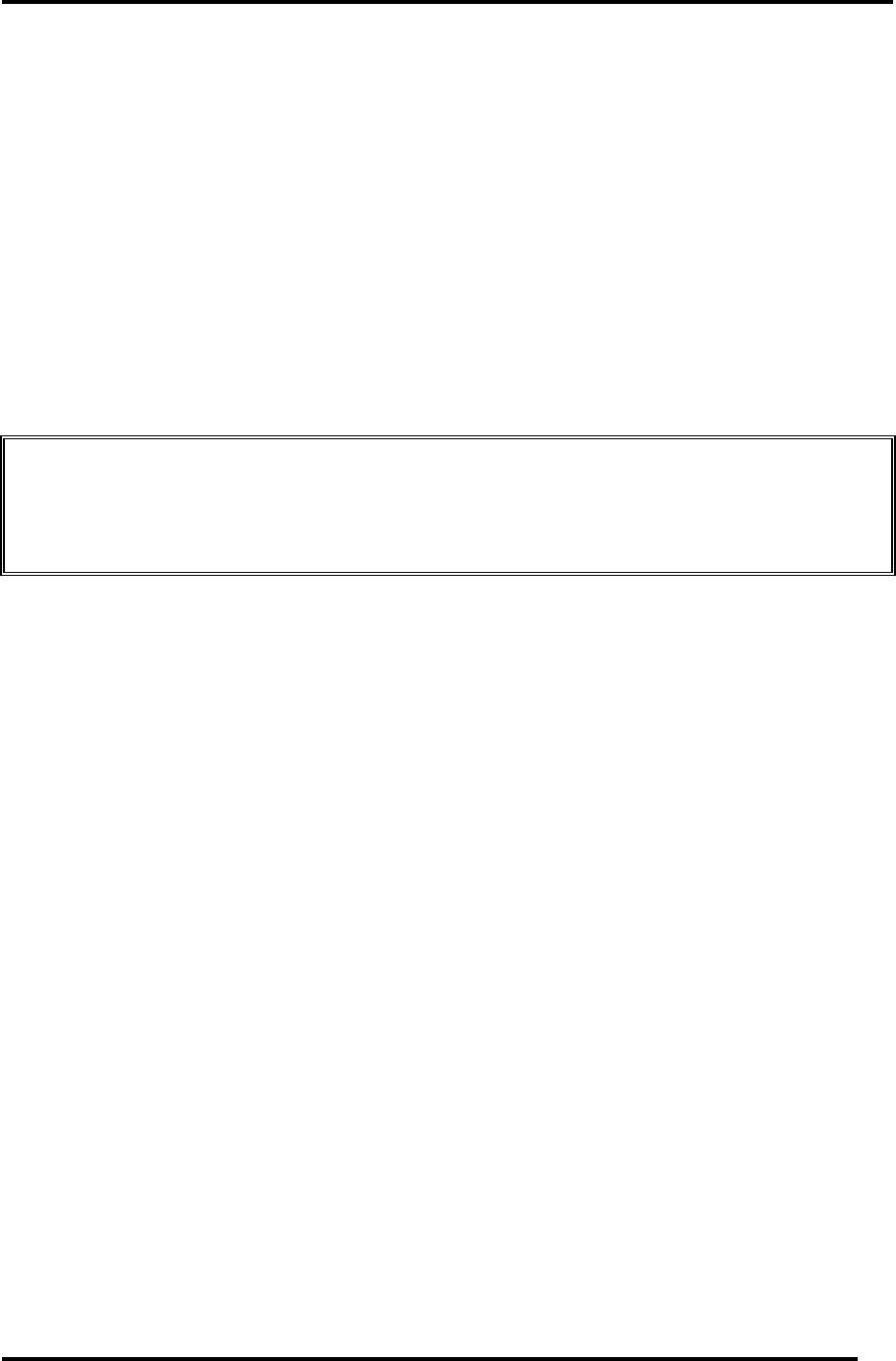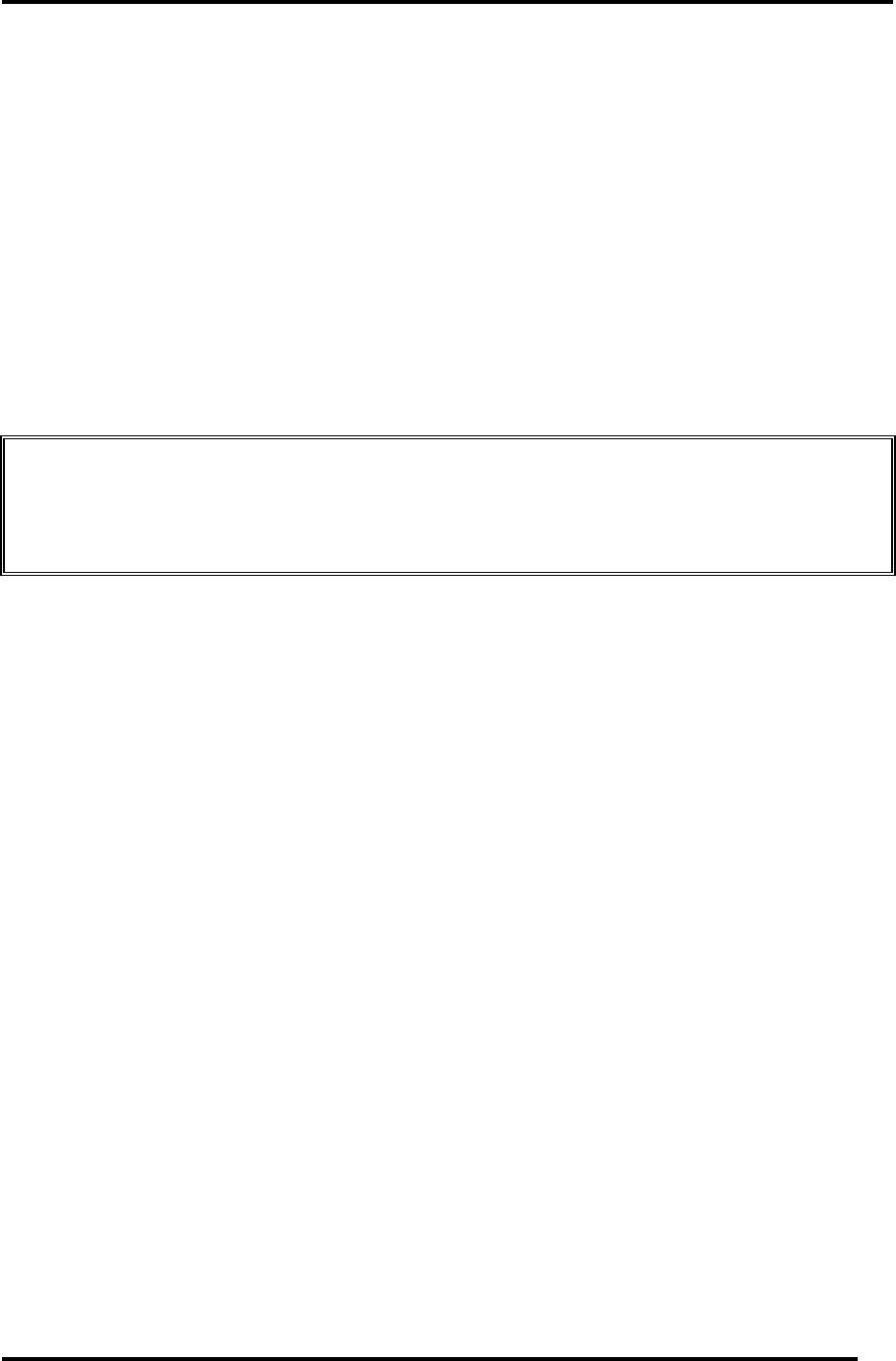
Chapter 2 Troubleshooting Procedures
Satellite L600/L640/L645, Satellite Pro L600/Pro L640/Pro L645 Maintenance Manual (960-Q08)
2.5 SATA HDD/SSD Troubleshooting
To check if 2.5” HDD/SSD is malfunctioning or not, follow the troubleshooting procedure
below as ins
s
tructed.
e 1: Partition Check
2: Message Check
3: Format Check
Diagnostic Test Program Execution Check
ector Check and Replacement Check
e hard disk will be erased when the 2.5” HDD/SSD
Procedur
Procedure
e Procedur
Procedure 4:
Procedure 5: Conn
CAUTION: The contents of th
troubleshooting procedures are executed. Transfer the contents of the hard
disk to floppy disks or other storage drive(s). For the backup, refer to the
User’s Manual.
Procedure 1 Partition Check
rt the computer. Perform the following
eck 2. If you
can change to drive C, go to Procedure 2.
Input FDISK and press Enter. Choose Display Partition Information from the
FDISK menu. If drive C is listed in the Display Partition Information, go to Check
3. If drive C is not listed, return to the FDISK menu and choose the option to
create a DOS partition or a logical DOS drive on drive C. If the problem still
occurs, go to Procedure 2.
heck 3 If drive C is listed as active in the FDISK menu, go to Check 4. If drive C is not
listed as active, return to the FDISK menu and choose the option to set the active
partition for drive C. Then go to Procedure 2.
heck 4 Remove the system disk from the FDD and reboot the computer. If the problem
still occurs, go to Procedure 2. Otherwise, the 2.5” HDD/SSD is operating
normally.
Insert the Toshiba Free-DOS system disk and sta
checks:
Check 1 Input C: and press Enter. If you cannot change to drive C, go to Ch
Check 2
C
C