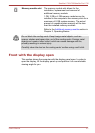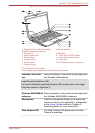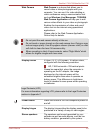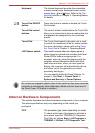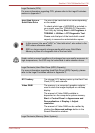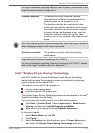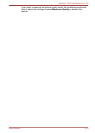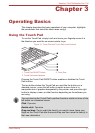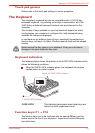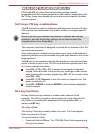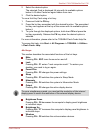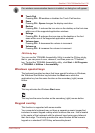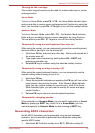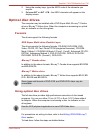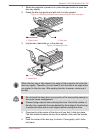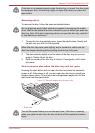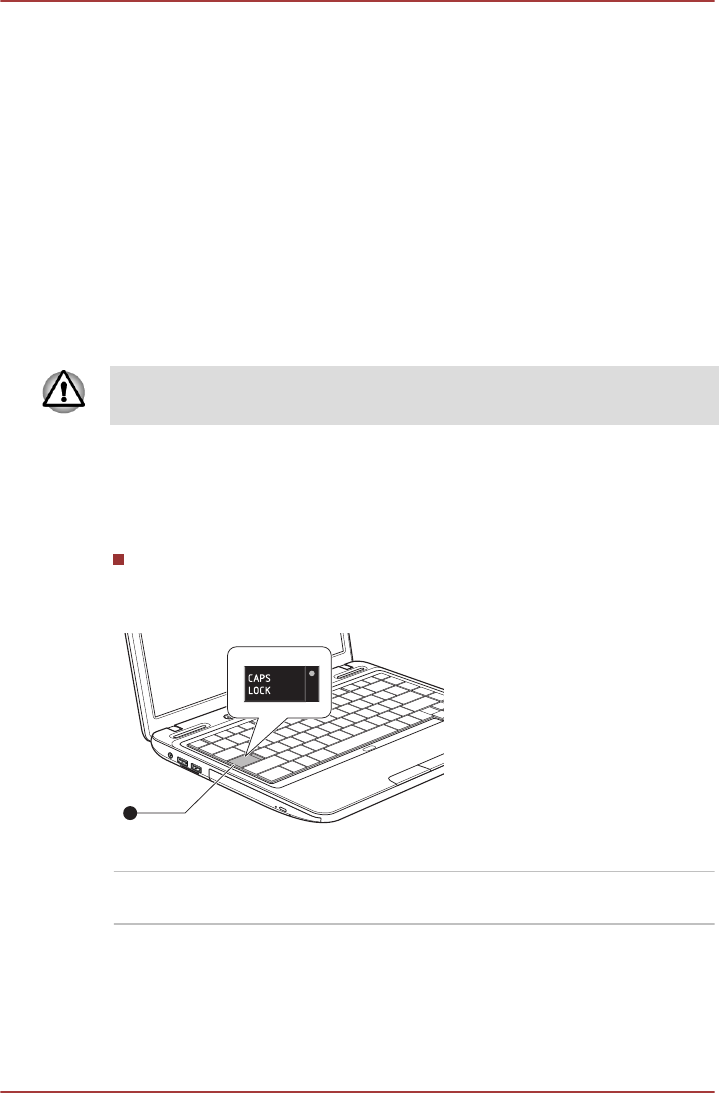
Touch pad gesture
Please refer to the touch pad settings in mouse properties.
The Keyboard
The computer’s keyboard layouts are compatible with a 104/105-key
enhanced keyboard - by pressing some keys in combination, all of the
104/105-key enhanced keyboard functions can be performed on the
computer.
The number of keys available on your keyboard will depend on which
country/region your computer is configured for, with keyboards being
available for numerous languages.
In use there are six different types of keys, specifically typewriter keys,
function keys, soft keys, Hot keys, Windows special keys and the keypad
overlay.
Never remove the key caps on your keyboard. Doing so could cause
damage to the parts under the key caps.
Keyboard indicators
The following figure shows the position of the CAPS LOCK indicator which
shows the following conditions:
When the CAPS LOCK indicator glows, the keyboard will produce
capitals when any letter is typed.
Figure 3-2 CAPS LOCK indicator
1
1. CAPS LOCK indicator
CAPS LOCK This indicator glows green when letter keys are
locked into their uppercase format.
Function keys: F1 … F12
The function keys (not to be confused with the special FN key) are the
twelve keys at the top of your keyboard - these keys function differently
from other keys.
Satellite L730/L735/Satellite Pro L730
User's Manual 3-2