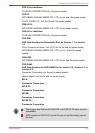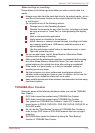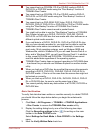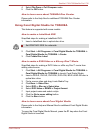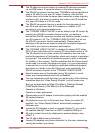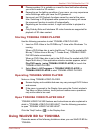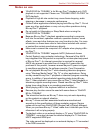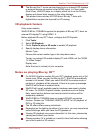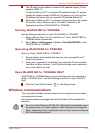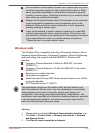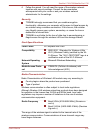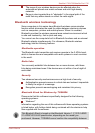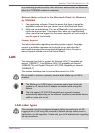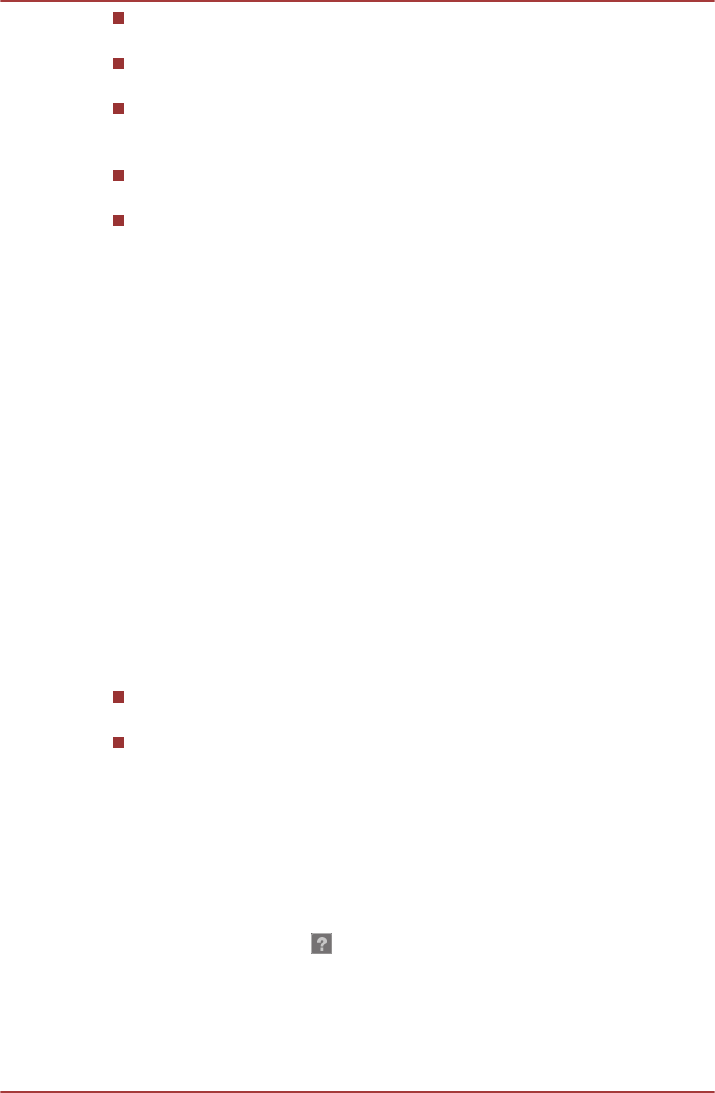
Please consider if it is suitable or a need for time limit before allowing
your child to watch a 3D content.
Depending on the lighting condition of your room, you may experience
some flickerings when you have the 3D glasses on.
Upconvert and 3D Playback functions cannot be used at the same
time. Switching to 3D playback while upconvert is running will cause
the upconvert function to switch off automatically.
Depending on the video content, it might not be able to playback in
3D.
Only Side-by-Side and Interleave 3D video formats are supported for
playback of 3D video content.
Starting TOSHIBA VIDEO PLAYER
Use the following procedure to start TOSHIBA VIDEO PLAYER.
1.
Insert an DVD-Video in the DVD/Blu-ray™ drive while Windows
®
7 is
running.
When a DVD-Video disc is set in the Blu-ray™ drive (for models with
Blu-ray™ Writer drive or Blu-ray™ Combo drive), TOSHIBA VIDEO
PLAYER starts automatically.
When an DVD-Video disc is set in the DVD drive (for models with DVD
Super Multi drive), if the application selection screen appears, select
Play DVD movie, (using TOSHIBA VIDEO PLAYER) to launch the
TOSHIBA VIDEO PLAYER.
2. Select Start -> All Programs -> TOSHIBA VIDEO PLAYER ->
TOSHIBA VIDEO PLAYER to start TOSHIBA VIDEO PLAYER.
Operating TOSHIBA VIDEO PLAYER
Notes on Using TOSHIBA VIDEO PLAYER.
Screen display and available features may vary amongst DVD-Videos
and scenes.
If the menu is opened in the Display Area using the Control window's
Top Menu or Menu buttons, touch pad and mouse menu operations
may not be able to be used.
Open TOSHIBA VIDEO PLAYER HELP
TOSHIBA VIDEO PLAYER features and instructions are also explained in
detail in "TOSHIBA VIDEO PLAYER HELP". Use the following procedure
to open "TOSHIBA VIDEO PLAYER HELP".
Click the "Help" button (
) in the Display Area.
Using WinDVD BD for TOSHIBA
Please be aware of the following limitations when you use WinDVD BD for
TOSHIBA:
Satellite L730/L735/Satellite Pro L730
User's Manual 3-20