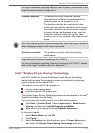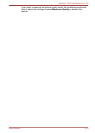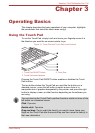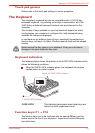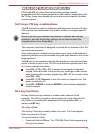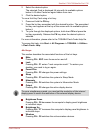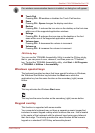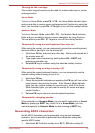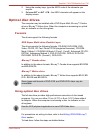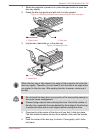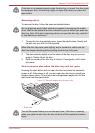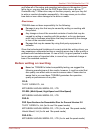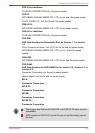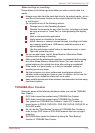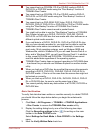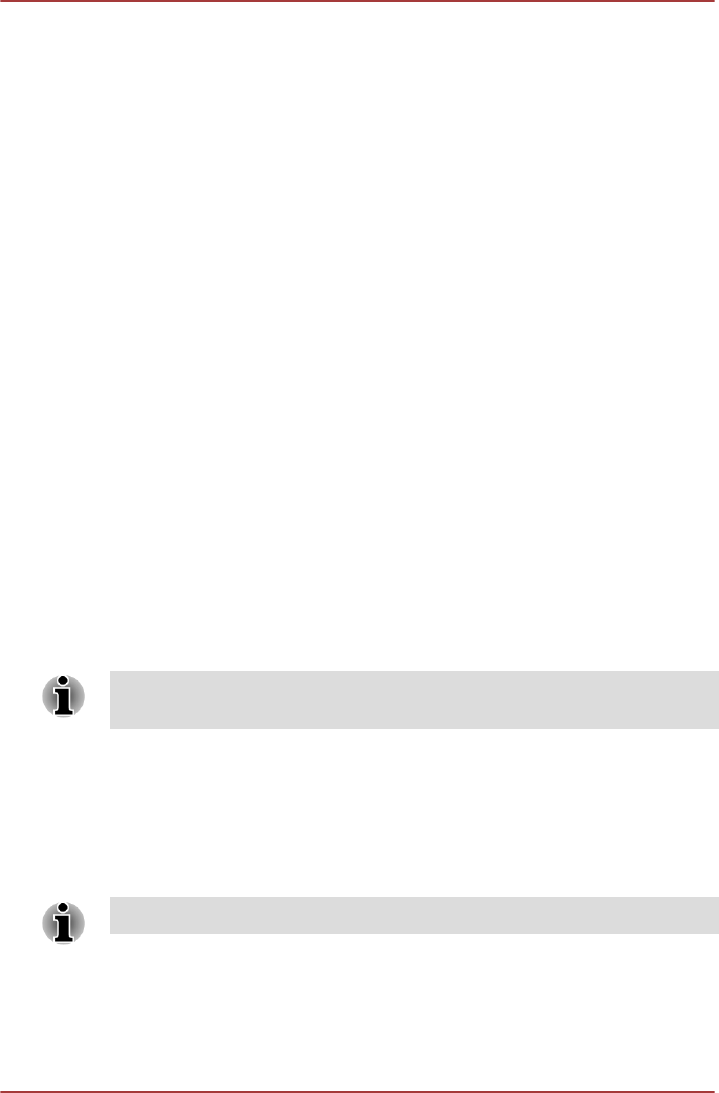
2. Using the overlay keys, type the ASCII code of the character you
require.
3. Release ALT or ALT + FN - the ASCII character will appear on the
display screen.
Optical disc drives
The computer may be installed with a DVD Super Multi, Blu-ray™ Combo
drive or Blu-ray™ Writer drive. When the computer is accessing an optical
disc, an indicator on the drive glows.
Formats
The drives support the following formats.
DVD Super Multi drive Double Layer
The drive supports the following formats: CD-ROM, DVD-ROM, DVD-
Video, CD-DA, CD-Text, Photo CDTM (single/multi-session), CD-ROM
Mode 1/Mode 2, CD-ROM XA Mode 2 (Form1, Form2), Enhanced CD (CD-
EXTRA), Addressing Method 2, DVD-R, DVD-RW, DVD+R, DVD+RW,
DVD-RAM, DVD-R DL (Format1), DVD+R DL.
Blu-ray™ Combo drive
In addition to the above formats, Blu-ray™ Combo drive supports BD-ROM
and BD-ROM DL.
Blu-ray™ Writer drive
In addition to the above formats, Blu-ray™ Writer drive supports BD-R, BD-
R DL, BE-RE and BD-RE DL.
Some types and formats of DVD-R DL and DVD+R DL discs may be
unreadable.
Using optical disc drives
The full-size drive provides high-performance execution of disc based
programs. You can run either 12 cm (4.72") or 8 cm (3.15") discs without
an adaptor. When the computer is accessing a disc, an indicator on the
drive glows.
Use the DVD playback application to view DVD-Video discs.
For precautions on writing to discs, refer to the Writing CD/DVD/Blu-ray™
Discs section.
To load discs, follow the steps as detailed below:
Satellite L730/L735/Satellite Pro L730
User's Manual 3-7