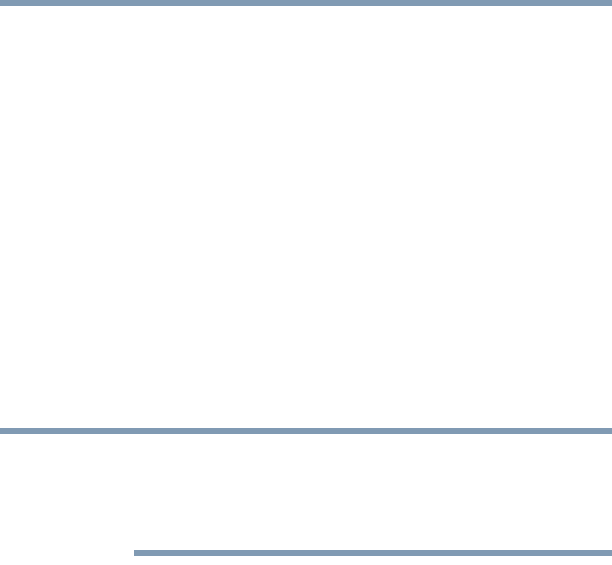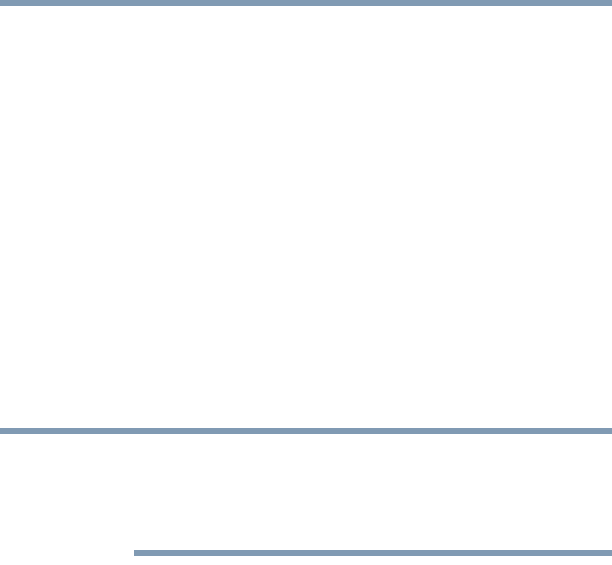
135
If Something Goes Wrong
Keyboard problems
Check the power options via your Power Plans (see “Power Plans”
on page 92). Have you added a device that takes its power from the
battery? Is your software using the internal storage drive more? Is
the display power set to turn off automatically? Was the battery
fully charged to begin with? All these conditions affect how long
the charge lasts.
After a period of time, the battery will lose its ability to perform at
maximum capacity and will need to be replaced. This is normal for
all batteries. To purchase a new battery pack, see your accessories
information included with your computer, or visit the Toshiba Web
site at accessories.toshiba.com. Refer to this site often to stay
current on the most recent software and hardware options for your
computer, and for other product information.
For more information on maintaining battery power, see “Changing
the main battery” on page 94.
Keyboard problems
To capture a print screen of the entire screen, press the
Fn + PRTSC key.
To capture only the active window displayed, press
Fn + ALT while
simultaneously pressing the PRTSC key.
You have connected an external keyboard and the operating
system displays one or more keyboard error messages.
You may need to update your keyboard driver. Refer to the
documentation that came with the keyboard or to the keyboard
manufacturer's Web site.
The keyboard you connected may be defective or incompatible with
the computer. Try using a different make of keyboard.
Display problems
Here are some typical display problems and their solutions:
The screen is blank.
Display Auto Off may have gone into effect. Press any key to
activate the screen.
If you are using the built-in screen, make sure the display priority is
not set for an external monitor. To do this, press
F4. If this does not
correct the problem, press
F4 again to return the display priority to
its previous setting.
NOTE