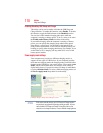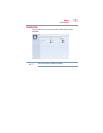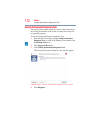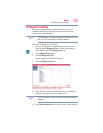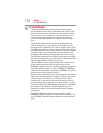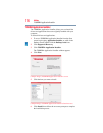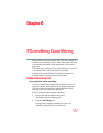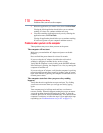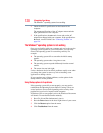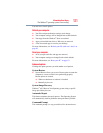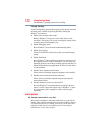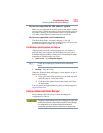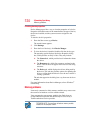118
If Something Goes Wrong
Problems when you turn on the computer
3 Select the application you want to close, then click End Task.
Closing the failed application should allow you to continue
working. If it does not, continue with the next step.
4 Close the remaining applications one by one by selecting the
application name, then End Task.
Closing all applications should allow you to continue working.
If it does not, power off your computer and then restart it.
Problems when you turn on the computer
These problems may occur when you turn on the power.
The computer will not start.
Make sure you attached the AC adaptor and power cord/cable
properly.
Press and hold the power button for at least 10 seconds.
If you are using the AC adaptor, check that the wall outlet is
working by plugging in another device, such as a lamp.
Verify that the computer is on by looking at the ON/OFF indicator.
If the indicator is glowing, the computer is on. Also, try turning the
computer off and then on.
If you are using an AC adaptor, verify that the computer is receiving
power from the external power source by looking at the AC power
light. If the indicator is glowing, the computer is connected to a live
external power source.
The computer starts but when you press a key nothing
happens.
Verify that the active application accepts text input. Try clicking
your mouse on an area where you can type text and try typing
again.
Your computer may be in Sleep mode and have a software or
resource conflict. When this happens turning the power on returns
you to the problem instead of restarting the system. To clear the
condition, press
Ctrl, Alt, and Del simultaneously. Then shut down the
computer via software, or follow the steps if your application stops
responding (see “Problems that are easy to fix” on page 117).