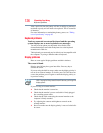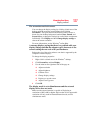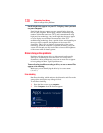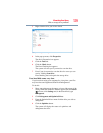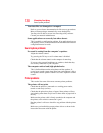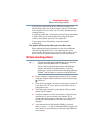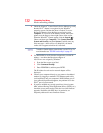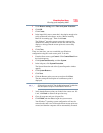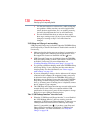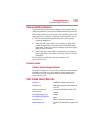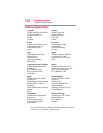133
If Something Goes Wrong
Develop good computing habits
The Windows
®
operating system wireless management utility
does not work.
If you are using an external Wi-Fi
®
adapter (a USB adapter, or other
variety), check if the adapter comes with its own management
utility. If it does, the utility may be disabling the Windows
®
operating system wireless management utility, in which case you
must use the adapter's management utility. If the documentation
that accompanies the adapter does not provide enough information
to determine if this is the case, contact that vendor's support group
for further advice.
Develop good computing habits
Save your work frequently.
You can never predict when your computer will lock, forcing you to
close an application and lose unsaved changes. Many software
applications build in an automatic backup, but you should not rely
solely on this feature. Save your work! See “Computing tips” on
page 69 for instructions.
On a regular basis, back up the information stored on your
internal storage drive.
Use Windows
®
to back up files, or the entire computer, to an optical
disc, or external hard disk. Here are some ways you can do this:
❖ Use the Windows
®
operating system to back up files or your
entire computer to an optical disc, or external hard disk.
❖ Copy files to a rewritable external storage device.
❖ Connect your computer to the office network and copy files to
your network partition.
Some people use a combination of these methods, backing up all
files weekly and copying critical files to external media on a daily
basis.
If you have installed your own applications, you should back up
these applications as well as your data files. If something goes
wrong that requires you to reformat your internal storage drive and
start again, reloading all your applications and data files from a
backup source will save time.