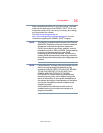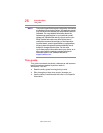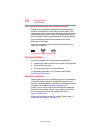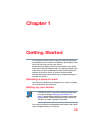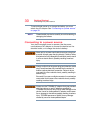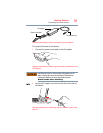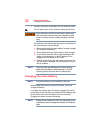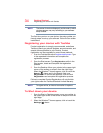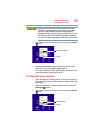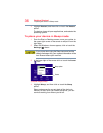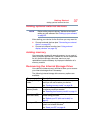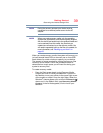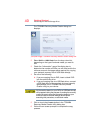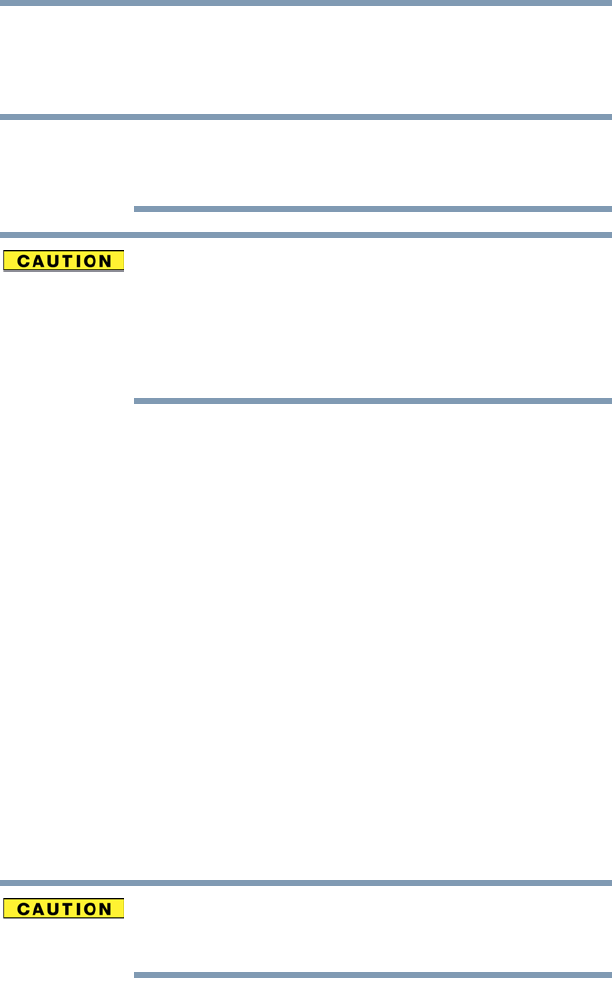
33
Getting Started
Using the device for the first time
Using the device for the first time
The device is now ready for you to turn it on and begin using
it, see “Exploring Your Device’s Features” on page 80.
When opening or closing the display panel, place one
hand on the palm rest to hold the device in place and use
the other hand to slowly open or close the display panel.
To avoid damaging the display panel, do not force it
beyond the point where it moves easily and never lift the
device by the display panel.
Do not press or push on the display panel and be careful
to remove any pens or other objects from the keyboard
area before closing the display panel.
Small bright dots may appear on your screen display when
you turn on your device. Your display contains an extremely
large number of thin-film transistors (TFT) and is
manufactured using high-precision technology. Any small
bright dots that may appear on your display are an intrinsic
characteristic of the TFT manufacturing technology. Over a
period of time, and depending on the usage of the device,
the brightness of the screen will deteriorate. This is also an
intrinsic characteristic of the screen technology. When the
device is operated on battery power, the screen will dim and
you may not be able to increase the brightness of the screen
while on battery power.
Initial setup
The Windows 8 Startup screen is the first screen displayed
when you turn on your device for the first time. Follow the
on-screen instructions on each screen in order to properly
install the operating system and begin using your device.
Setting up your software
When you turn on the device for the first time, do not turn
off the power again until the operating system has loaded
completely.
NOTE