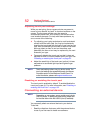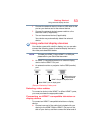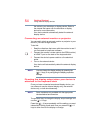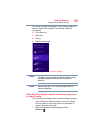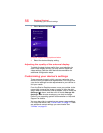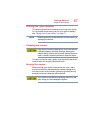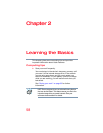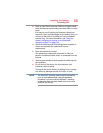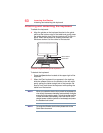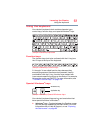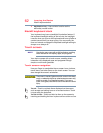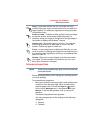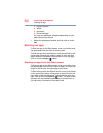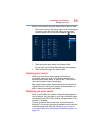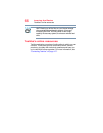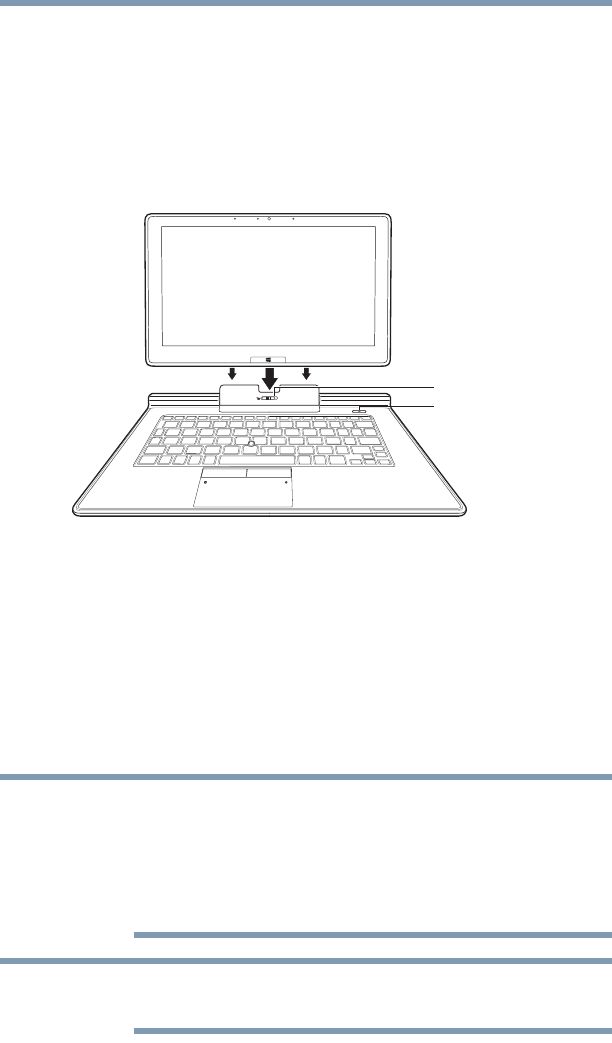
60
Learning the Basics
Attaching and detaching the keyboard
Attaching and detaching the keyboard
To attach the keyboard:
❖ Align the guides on the keyboard bracket to the guide
points at the bottom edge of the tablet and gently press
the tablet straight down into the bracket until it clicks in
place. When the keyboard is properly attached, the
Windows
®
button is at the center of the bracket.
(Sample Image) Attaching the keyboard
To detach the keyboard:
1 Press the
Eject button located at the upper-right of the
keyboard.
2 When the Eject keyboard icon appears in the task bar,
slide the release button on the bracket to the left while
gently pulling the tablet straight out of the bracket. Be
sure to firmly hold down the keyboard while pulling the
tablet from the bracket.
When you rotate the device from portrait to landscape (or
vice versa), the screen orientation automatically changes
according to the rotation angle. To lock the screen so that
it does not rotate automatically, orient the device in the
desired screen rotation (portrait or landscape) and press
the Rotation lock button.
To locate the Rotation lock button please refer to the
Quick Start document.
Release button
Eject button
NOTE
NOTE