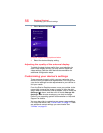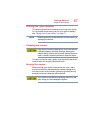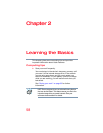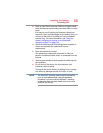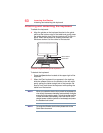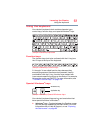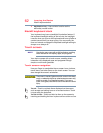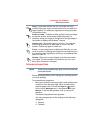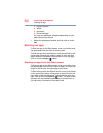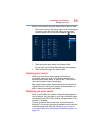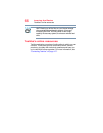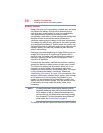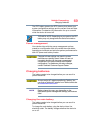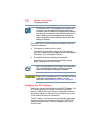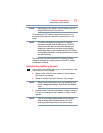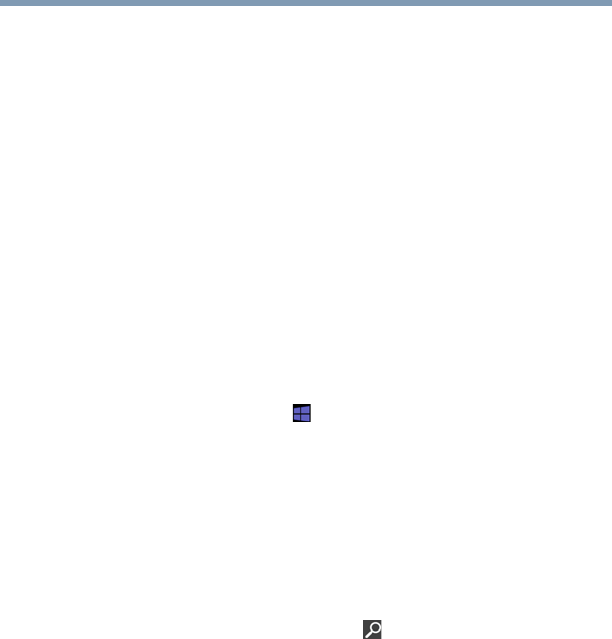
64
Learning the Basics
Starting an app
❖ Pointer Options
❖ Wheel
❖ Hardware
❖ Device Settings
You may see additional categories depending on your
particular pointing device.
2 Adjust the settings as desired, and then click or touch
OK.
Starting an app
To Start an app on the Start screen, move your pointer over
the appropriate tile and click or touch to open.
To Start an app from the Desktop, move your pointer to the
upper-right corner of the screen or swipe in from the right
edge. When the Windows
®
charms slide out from the right,
click or touch the
Start ( ) charm.
Starting an app from the Start screen
To Start an app on the Start screen, move your pointer over
the appropriate tile and click or touch to open, or swipe your
finger to the left from the right edge of the screen.
To Start an app using the Search function, move your pointer
to the upper-right corner of the screen or swipe in from the
right edge. When the Windows
®
charms slide out from the
right, click or touch the
Search ( ) charm. The apps screen
appears with the available system apps to choose from or
you can enter your search in the search field.