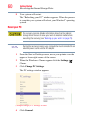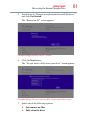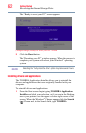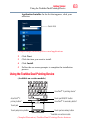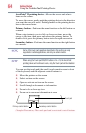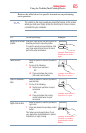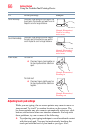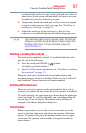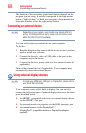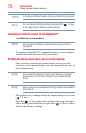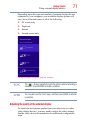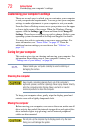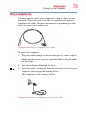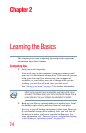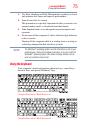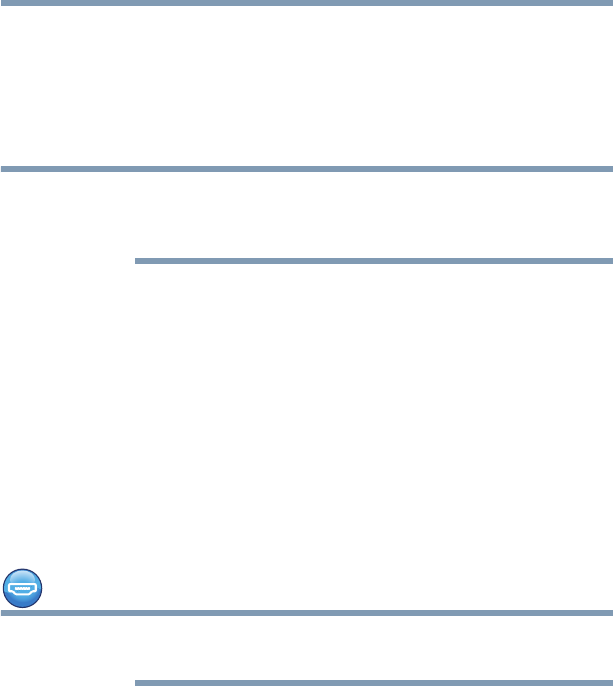
68
Getting Started
Connecting an external device
The function of the secondary (right-hand) button depends on the
program you are using. It usually corresponds to the right mouse
button (“right-clicking”). Check your program’s documentation to
determine whether it uses the right mouse button.
Connecting an external device
Depending on your system, some models may include USB 3.0
port(s). To distinguish these ports, please look for the blue inset
within the USB 3.0 port (if available).
You can easily attach an external device your computer.
To do this:
1 Read the directions that came with the device to see if you first
need to install new software.
2 Connect the device’s video or USB cable to the port on the
computer and to the device.
3 Connect the device’s power cable to a live electrical outlet (if
applicable).
Turn on the external device (if applicable). Your computer may
automatically detect the external device.
Using external display devices
To locate your HDMI port, RGB port, or DisplayPort, please refer to
your Quick Start document.
Your computer comes with a built-in display, but you can also
connect the following types of external display devices to the video
ports described below:
❖ An HDMI™-compatible television or external display device
via the HDMI™ Out port*
❖ An external monitor or projector via the RGB (monitor) port
❖ An external monitor via the DisplayPort™*
(DisplayPort™-compatible monitor or DisplayPort adaptors
required)
NOTE
NOTE