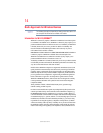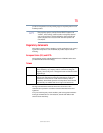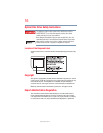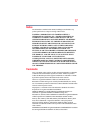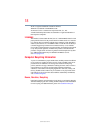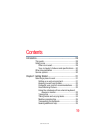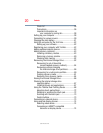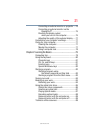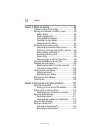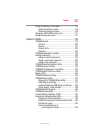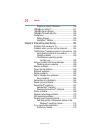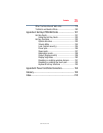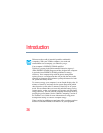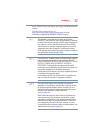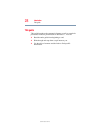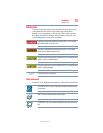22
Contents
5.375 x 8.375 ver 2.3
Chapter 3: Mobile Computing................................................... 90
Toshiba’s energy-saver design................................90
Running the computer on battery power ................90
Battery Notice ...................................................90
Power management ..........................................91
Using additional batteries .................................92
Charging the main battery.................................92
Charging the RTC battery..................................93
Monitoring main battery power...............................94
Determining remaining battery power...............95
What to do when the main battery runs low .....96
Setting battery notifications ..............................96
Conserving battery power ................................97
Power Plans......................................................98
Using a hot key to set the Power Plan...............99
Using the TOSHIBA eco power plan........................99
Changing the main battery ....................................100
Removing the battery from the computer .......101
Inserting a charged battery .............................102
Taking care of your battery ...................................103
Safety precautions ..........................................103
Maintaining your battery .................................104
Disposing of used batteries ..................................104
Traveling tips ........................................................105
Chapter 4: Exploring Your Computer’s Features...................107
Exploring the desktop ...........................................107
Finding your way around the desktop .............108
Setting up for communications.............................110
Connecting your computer to a network.........111
Exploring audio features .......................................111
Recording sounds...........................................111
Using external speakers or headphones..........112
Using the Web Camera .........................................112
Using an ExpressCard
®
.........................................113
Inserting an ExpressCard
®
..............................113
Removing an ExpressCard
®
............................114