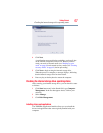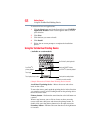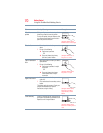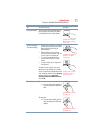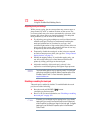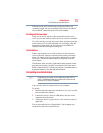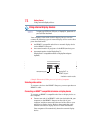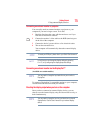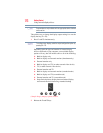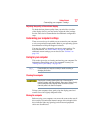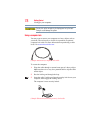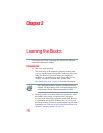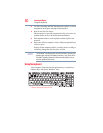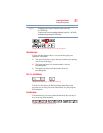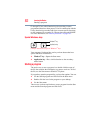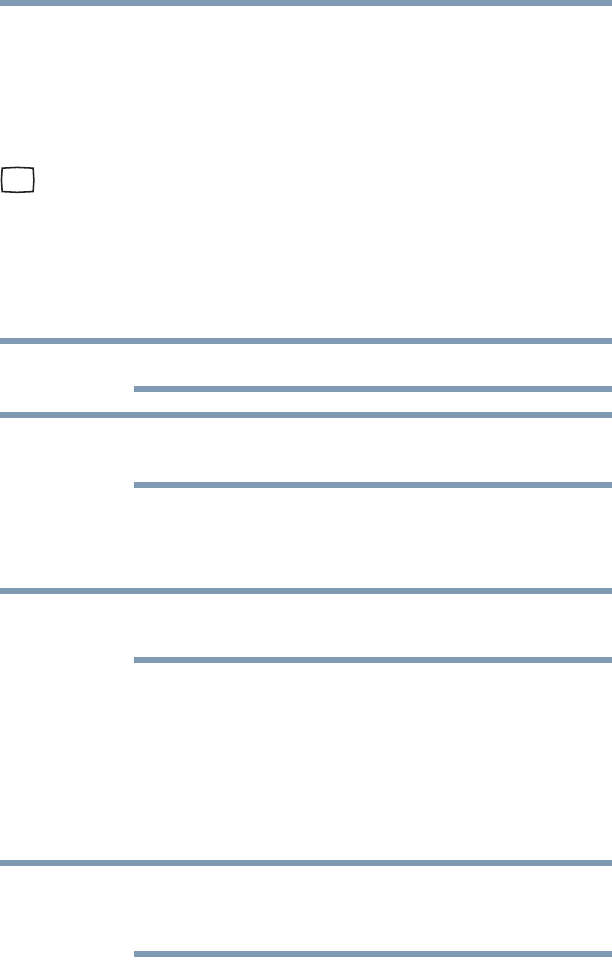
75
Getting Started
Using external display devices
Connecting an external monitor or projector
You can easily attach an external monitor or projector to your
computer if you need a larger screen. To do this:
1 Read the directions that came with the monitor to see if you
first need to install new software.
2 Connect the monitor’s video cable to the RGB (monitor) port
on the side of the computer.
3 Connect the device’s power cable to a live electrical outlet.
4 Turn on the external device.
Your computer will automatically detect the external display
device.
To locate your RGB port, please refer to your Quick Start document.
In the future you can change the display settings by pressing
Fn + F5, or by configuring the display properties settings.
Connecting an external monitor via the DisplayPort™
(Available on certain models.)
You may need to change the input selection on your monitor to
DisplayPort.
To connect a DisplayPort™-compatible monitor to your computer,
read the directions that came with your monitor.
Directing the display output when you turn on the computer
Once you have connected an external display device, you can
choose to use the internal display only, the external device only, or
both simultaneously.
You may need to change the input on your television or external
display device. See the User’s manual for your external display
device.
NOTE
NOTE
NOTE
NOTE