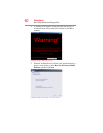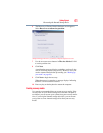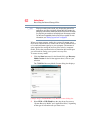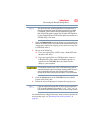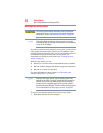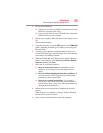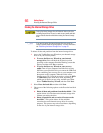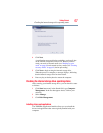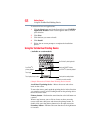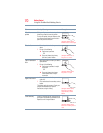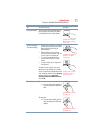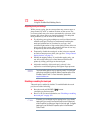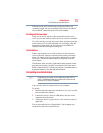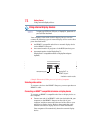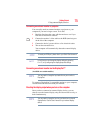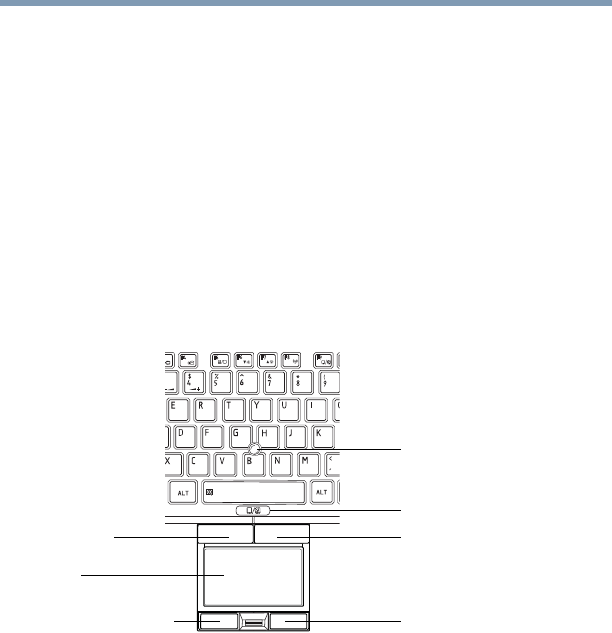
68
Getting Started
Using the Toshiba Dual Pointing Device
To reinstall drivers and applications:
1 Click the Start button and, in the Search field, type TOSHIBA
Application Installer. In the list that appears above, click on
your selection.
2 Click Next.
3 Click the item you want to install.
4 Click Install.
5 Follow the on-screen prompts to complete the installation
process.
Using the Toshiba Dual Pointing Device
(Available on certain models.)
(Sample Illustration) Toshiba Dual Pointing Device buttons
AccuPoint
®
II pointing device—Moves the cursor and selects
items on the screen.
To move the cursor, gently push the pointing device in the direction
you want the cursor to move. Pushing harder on the pointing device
moves the cursor faster.
Primary button—Performs the same function as the left button on
a mouse.
When a step instructs you to click or choose an item, move the
cursor to the item, then press and release the primary button. To
double-click, press the primary button twice in rapid succession.
Secondary button—Performs the same function as the right button
on a mouse.
AccuPoint
®
II pointing device*
AccuPoint
®
II
AccuPoint
®
II secondary button*
Touch pad
Touch pad primary button Touch pad secondary button
primary button*
Touch pad ON/OFF button
*Available on certain models