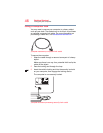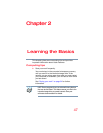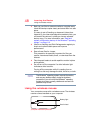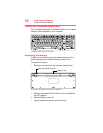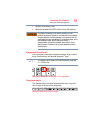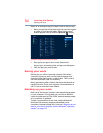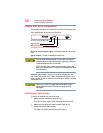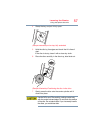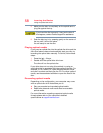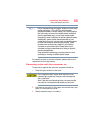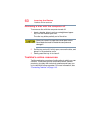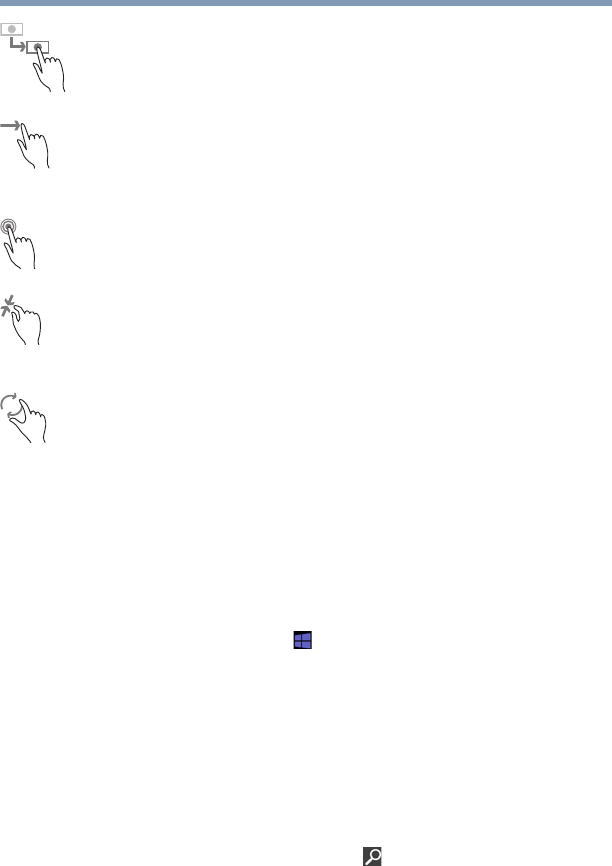
53
Learning the Basics
Starting an app
Drag—Touch and hold an item for a moment and then,
without lifting your finger, move the item until you reach the
target position. For example, drag items on any app screen
to reposition them.
Swipe or slide—To swipe or slide, quickly move your finger
across the surface of the screen without pausing. For
example, swipe your finger to the left from the right edge of
the screen to display the Windows
®
charms.
Double-tap—Tap quickly twice to zoom in. For example,
double-tap a section of a Web page to zoom in on that
section. Double-tap again to zoom out.
Pinch—In some apps (such as Maps and Games), you can
zoom in and out by placing two fingers on the screen at once
and pinching them together (to zoom out) or spreading them
apart (to zoom in).
Rotate—Place two or more fingers on an item and rotate
your hand. The item rotates in the direction you turn your
hand. (Not functional in all apps).
Starting an app
To Start an app on the Start screen, move your pointer over
the appropriate tile and click to open.
To Start an app from the Desktop, move your pointer to the
upper-right corner of the screen or swipe in from the right
edge. When the Windows
®
charms slide out from the right,
click or touch the
Start ( ) charm.
Starting an app from the Start screen
To Start an app on the Start screen, move your pointer over
the appropriate tile and click or touch to open, or swipe your
finger to the left from the right edge of the screen.
To Start an app using the Search function, move your pointer
to the upper-right corner of the screen or swipe in from the
right edge. When the Windows
®
charms slide out from the
right, click or touch the
Search ( ) charm. The apps screen
appears with the available system apps to choose from or
you can enter your search in the search field.