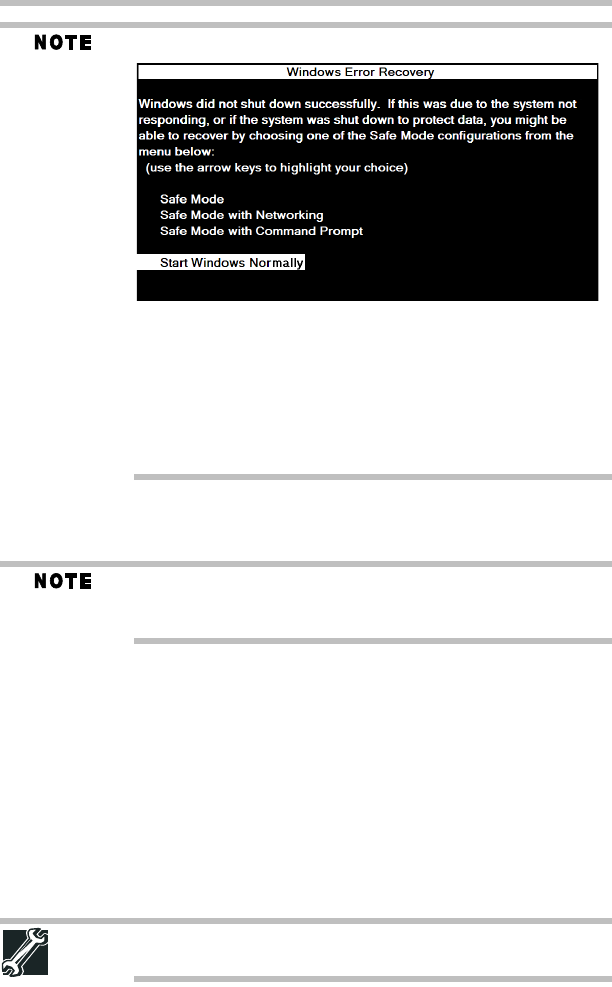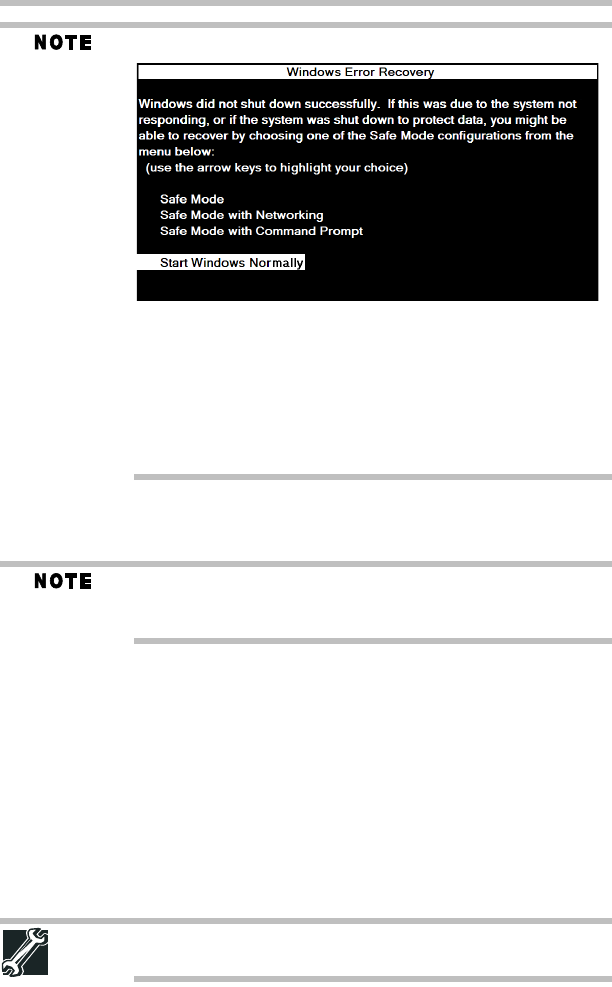
33
Adding memory (optional)
5.375 x 8.375 ver 3.1
The following screen may appear when you turn on the power:
If “Start Windows
®
Normally” is highlighted, then press Enter.
If one of the Safe Mode options is highlighted, it is best to press
Enter to go into Safe Mode, then shut down and restart the system, at
which time Windows
®
should boot back up normally.
When Safe Mode is suggested, this could be a sign that you may
need to scan your internal storage drive for errors or defragment the
drive. If so, consult Windows
®
Help and Support.
2 Pull the latches away from the memory module.
The memory module pops up slightly.
If your system has the memory modules stacked on top of one
another, you must remove the top module first before
removing/installing the bottom module.
3 Gently lift the memory module to a 30-degree angle and slide it
out of the slot.
4 Replace the memory module slot cover and secure it using the
screw.
5 Re-insert the main battery. For more information on inserting
the main battery, see “Inserting a charged battery” on page 44.
6 Turn the computer right side up.
7 Reconnect the cables.
8 Restart the computer.
TECHNICAL NOTE: You must have at least one memory module
installed for the computer to work.