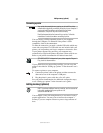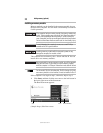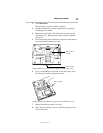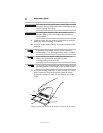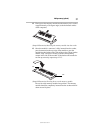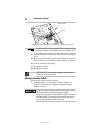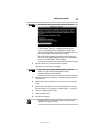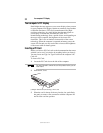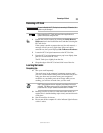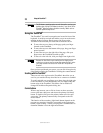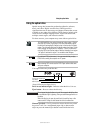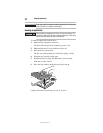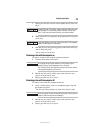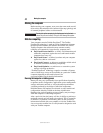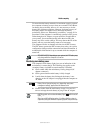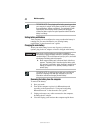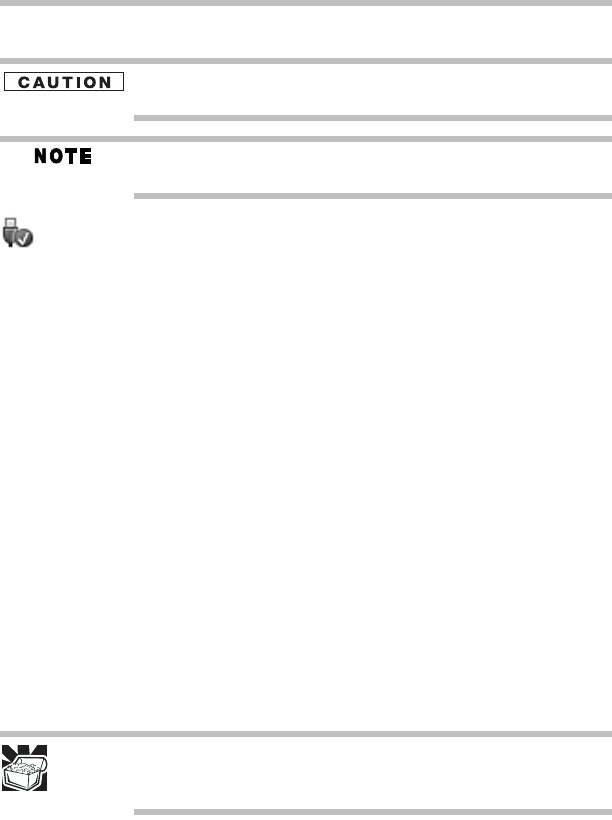
35
Removing a PC Card
5.375 x 8.375 ver 3.1
Removing a PC Card
Be sure to disable the PC Card prior to removing it. Otherwise, the
system may be damaged.
Before removing a PC Card, make sure that no applications or
system services are using the card.
1 Prepare the card for removal by clicking the Safely Remove
Hardware icon in the Notification Area and then selecting the
PC Card device.
If the system is unable to prepare the card for safe removal, a
message will tell you to try again later. If the card can be
removed now, the system displays Safe To Remove Hardware.
2 Locate the PC Card eject button next to the PC Card slot.
3 Press the PC Card eject button once to pop it out slightly, then
push it in to remove the PC Card.
The PC Card ejects slightly from the slot.
4 Grasp the edges of the PC Card and slide it out of the slot.
Learning the basics
Computing tips
❖ Save your work frequently.
Your work stays in the computer’s temporary memory until
you save it to the internal storage drive. If the network you are
using goes down and you must restart your computer to
reconnect, or your battery runs out of charge while you are
working, you will lose all work since you last saved.
HINT: Some programs have an automatic save feature that can be
activated. This feature saves your file to the internal storage drive at
preset intervals. See your software documentation for details.
❖ Back up your files to disks (or other removable media) on a
regular basis. Label the backup copies clearly and store them in
a safe place.
❖ Scan all new files for viruses.
❖ Do not turn off the computer if a drive indicator light indicates
a drive is active.