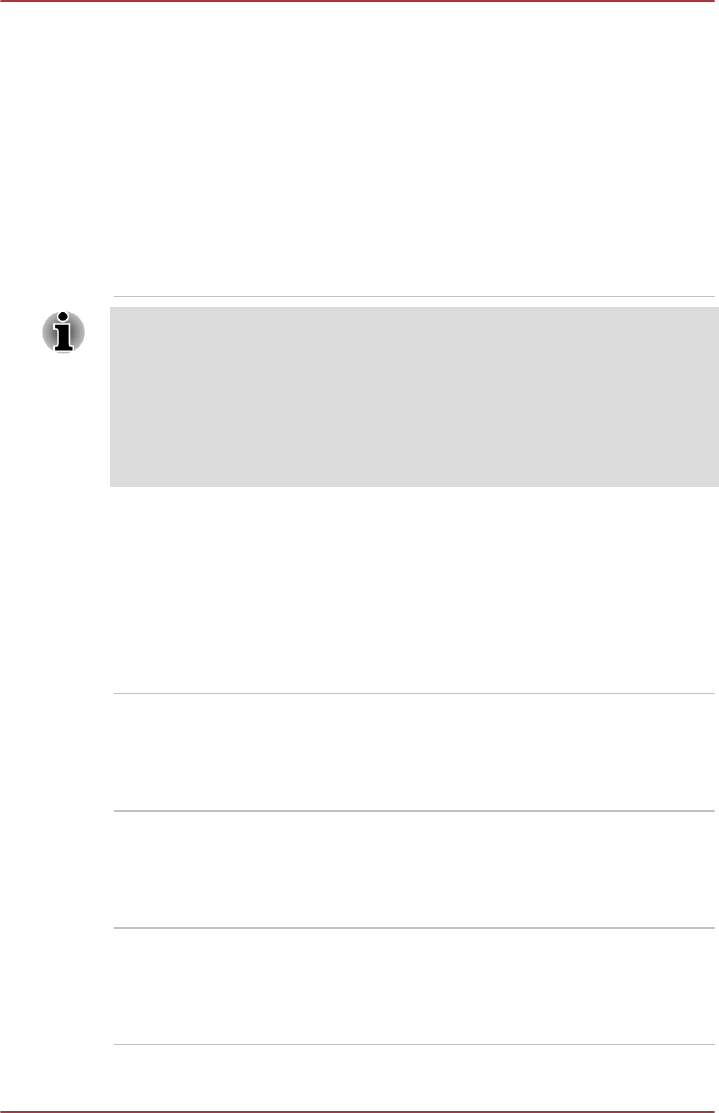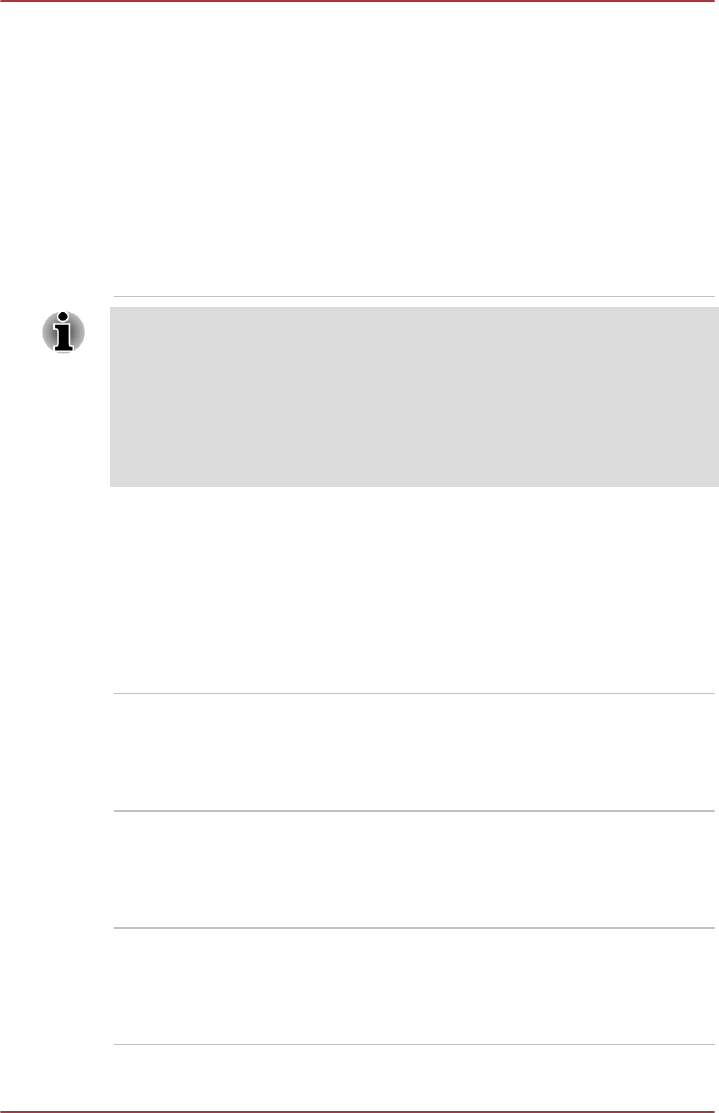
AirGet for TOSHIBA This software is provided for remote access to
photos and documents in your computer from
mobile devices.
This computer is used as a home server. The
client application should be installed in the mobile
device.
To access this software, type AirGet from the
Start screen, and then click AirGet for TOSHIBA
from the list that appears.
For details on how to use AirGet, see the help
file.
You may not have all the software listed above depending on the model
you purchased.
To access the setup files of the drivers/utilities, type Applications from the
Start screen, and then click Applications and Drivers from the list that
appears.
TOSHIBA Media Player by sMedio TrueLink+ application is not included in
the setup files above but can be downloaded from Windows Store.
Special features
The following features are either unique to TOSHIBA computers or are
advanced features which make the computer more convenient to use.
Access each function using the following procedures.
*1
To access the Power Options, click Desktop -> Desktop Assist ->
Control Panel -> System and Security -> Power Options.
Display automatic
power off
*1
This feature automatically cuts off power to the
computer's display panel when there is no
keyboard input for a specified time, with power
being restored the next time a key is pressed.
This can be specified in the Power Options.
HDD automatic power
off
*1
This feature automatically cuts off power to the
hard disk drive when it is not accessed for a
specified time, with power being restored when
the hard disk drive is next accessed. This can be
specified in the Power Options.
System automatic
Sleep/Hibernation
Mode
*1
This feature automatically shuts down the system
into either Sleep Mode or Hibernation Mode
when there is no input or hardware access for a
specified time. This can be specified in the Power
Options.
User's Manual 5-6