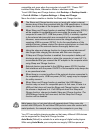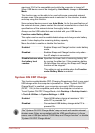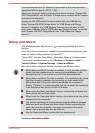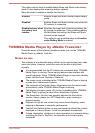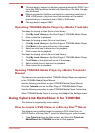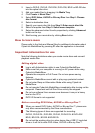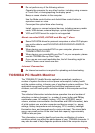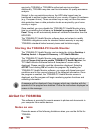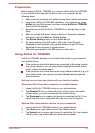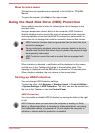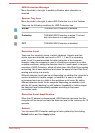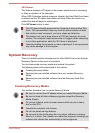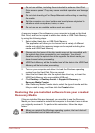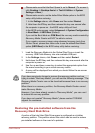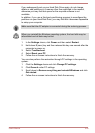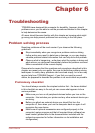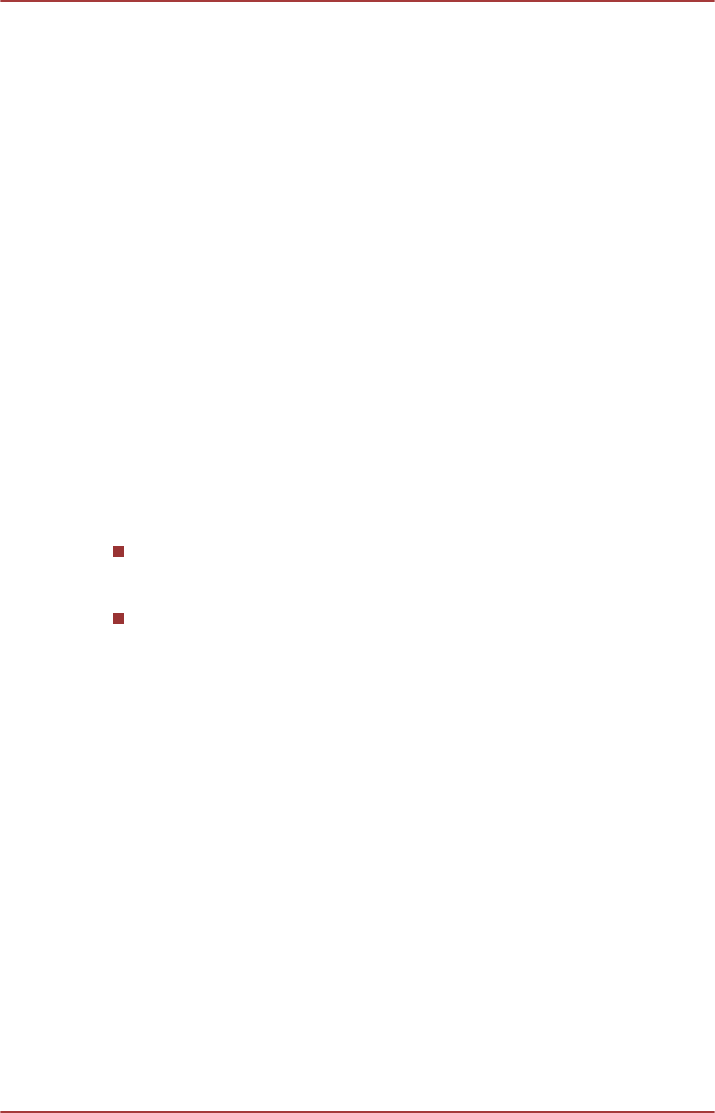
Preparation
Before using AirGet for TOSHIBA, you need to install AirGet for TOSHIBA
in your mobile device and pair the device with your computer by the
following steps:
1. Make sure both computer and mobile device have internet connection.
2. Launch the AirGet for TOSHIBA installed in your computer by typing
AirGet from the Start screen, and then clicking AirGet for TOSHIBA
from the list that appears.
3. Download and install AirGet for TOSHIBA from Google Play or App
Store.
4. After you accept EULA and Terms of Services, follow the onscreen
instructions and click Start on Getting Started.
5. Tap Device Pairing button on your mobile device.
6. Do device pairing using QR code or PIN code. Scan QR code
displayed on the computer using mobile device or input PIN code
displayed on the computer to mobile device.
7. After pairing completed, click OK and go to main menu.
Using AirGet for TOSHIBA
AirGet for TOSHIBA enables you to access files stored in your computer
from mobile device.
If the computer and mobile device are connected to the same network
(e.g. home network), you can play (browse)/upload/download photos,
music, videos, and documents.
If the computer and mobile device are using different network (e.g. you
are outside home), you can play (browse)/upload/download photos
and documents.
And also you can share your photos with your friends or families.
Download files from the computer to mobile device
1. Launch AirGet for TOSHIBA client on your mobile device.
2. Tap Remote PC icon on lower left corner of the screen, and select
content which you want to download from Media Library.
3. Tap Download icon on upper right corner to download the file. If you
cannot see any menu, tap screen then the menu bar will appear.
Upload files from mobile device to your computer
1. Launch AirGet for TOSHIBA client on your mobile device.
2. Tap Library icon, and select content from Media Library.
3. Tap Upload icon on upper right corner to upload the file. If you cannot
see any menu, tap screen then the menu bar will appear.
User's Manual
5-20