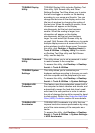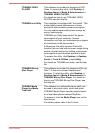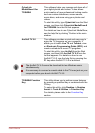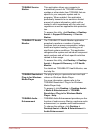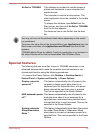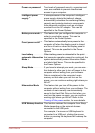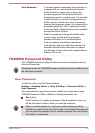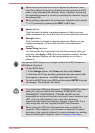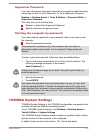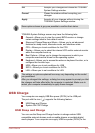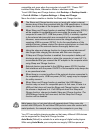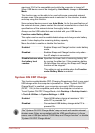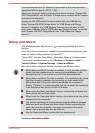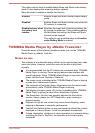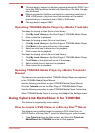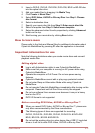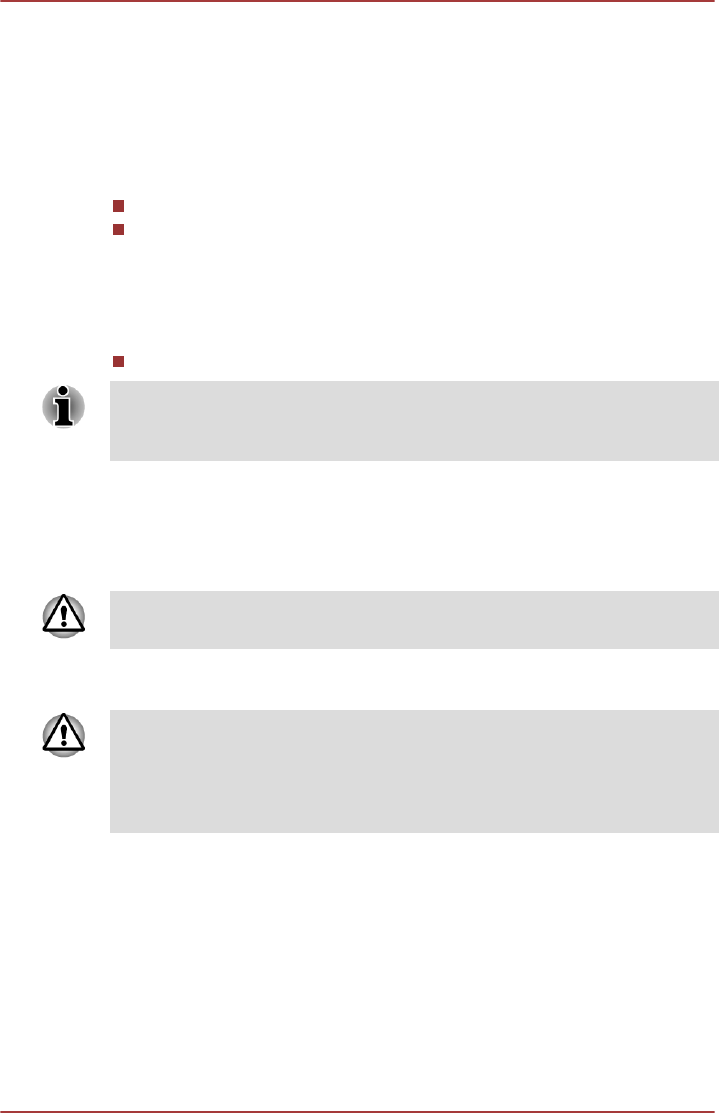
Supervisor Password
If you set a Supervisor Password, some functions might be restricted when
a user logs on with the User Password. To set a Supervisor Password:
Desktop -> Desktop Assist -> Tools & Utilities -> Password Utility ->
Supervisor Password
This utility lets you do the following:
Register or delete the Supervisor Password.
Specify restrictions for general users.
Starting the computer by password
If you have already registered a user password, there is one way to start
the computer:
Enter the password manually.
The password is necessary only if the computer was shut down in
Hibernation mode or boot mode. It is not needed in Sleep mode and
Restart.
To enter a password manually, follow the steps as detailed below:
1. Turn on the power as described in the Getting Started section. The
following message will appear in the screen:
Enter Password [ ]
At this point, the function keys do not work. They will function after you
enter the password.
2. Enter the Password.
3. Press ENTER.
If you enter the password incorrectly three times in a row, or if you don’t
enter the password within 1 minute, the computer shuts off. In this case,
some features that can power on the computer automatically (Wake-up on
LAN, Task Scheduler, etc) may not work. You must turn the computer back
on to retry password entry.
TOSHIBA System Settings
TOSHIBA System Settings is the TOSHIBA configuration management tool
available through the Windows operating system.
To run TOSHIBA System Settings, click Desktop -> Desktop Assist ->
Tools & Utilities -> System Settings.
The TOSHIBA System Settings window contains a number of tabs to allow
specific functions of the computer to be configured.
In addition there are also three buttons: OK, Cancel and Apply.
User's Manual
5-10