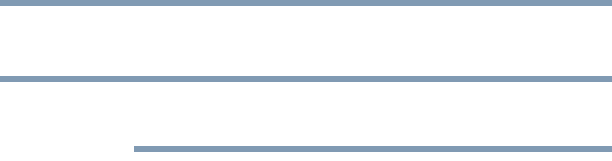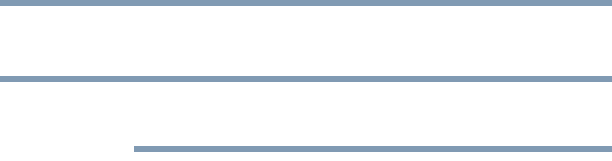
149
If Something Goes Wrong
DVD Blu-ray Disc™ operating problems
helpful if you should confer with a support technician at a later
time.
To enable or disable wireless communication, use the F12 key. For
more information see “TOSHIBA Function Keys” on page 159.
❖ Use IPCONFIG to verify that the computer has a useful IP
address
- one other than the private address of
169.254.xxx.xxx assigned by Windows
®
.
1 From the Start screen, type
Cmd.
2 Click Command Prompt.
3 Enter
IPCONFIG/ALL, and then press ENTER.
The IP address for each active network adapter will be
displayed.
❖ Connect your computer directly to your router or broadband
modem, by plugging a standard CAT5 Ethernet patch cable
(sold separately) into your computer's RJ45 Ethernet port. If
your connection problem disappears, the problem lies in the
Wi-Fi
®
part of your network.
❖ If you have enabled any security provisions (closed system,
MAC address filtering, Wired Equivalent Privacy [WEP], etc.),
check the access point vendor's Web site for recent firmware
upgrades. Problems with WEP keys, in particular, are
frequently addressed in new firmware releases.
DVD Blu-ray Disc™ operating problems
(Available on certain models.)
If you experience a problem playing DVDs or Blu-ray™ Discs, you
may be able to fix the problem yourself.
For general problems playing a DVD or Blu-ray Disc™ title, try the
following steps:
1 Verify that the disc is in a format that the drive supports.
2 Ensure that the disc is properly inserted in the drive tray.
3 Use the DVD or Blu-ray Disc™ player software that came with
your computer to view DVD or Blu-ray Disc™ movies.
4 Clean the disc and try again.
A dirty drive can also cause audio problems. If you have tried
several discs and all fail, consider sending your drive to an
authorized service provider to get it cleaned.
NOTE