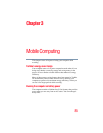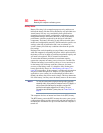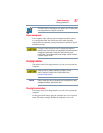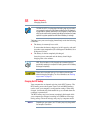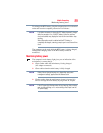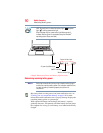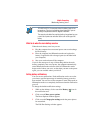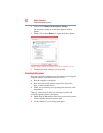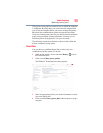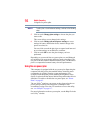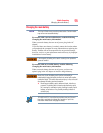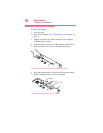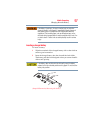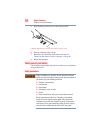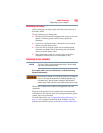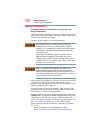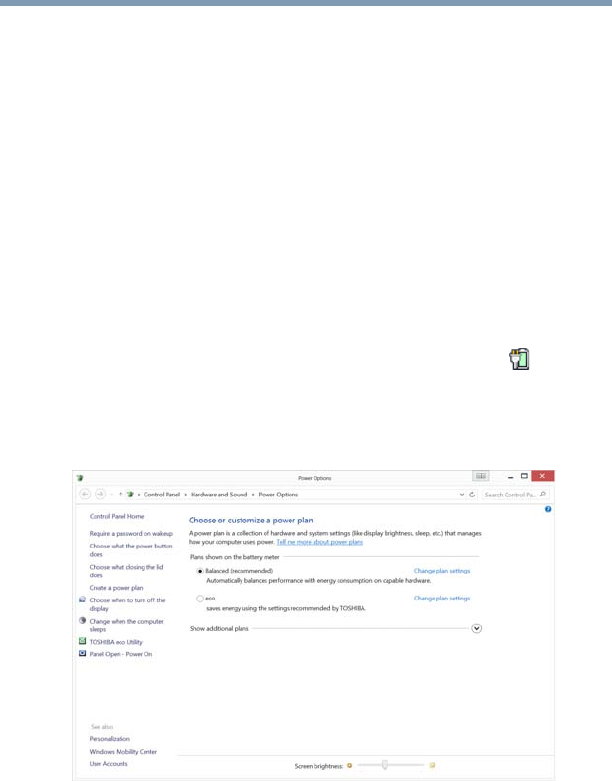
93
Mobile Computing
Monitoring battery power
These power-saving options control the way in which the computer
is configured. By using them, you can increase the length of time
you can use the computer before you need to recharge the battery.
Microsoft
®
has combined these options into preset Power Plans.
Using one of these power plans lets you choose between maximum
power savings and peak system performance. You may also set
individual power-saving options to suit your own needs.
The following sections describe how to choose a Power Plan and
discuss each power-saving option.
Power Plans
You can choose a predefined Power Plan or select your own
combination of power options. To do this:
1 While on the desktop, click or touch the Battery ( ) icon in
the notification area.
2 Click or touch More power options.
The Windows
®
Power Options window appears.
(Sample Image) Windows
®
Power Options window
3 Select an appropriate plan for your work environment or create
your own custom plan.
4 Click or touch Create a power plan in the left pane to set up a
new plan.