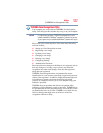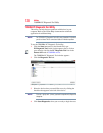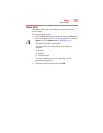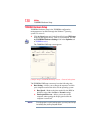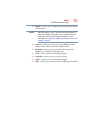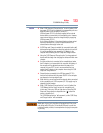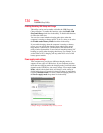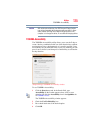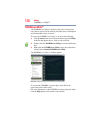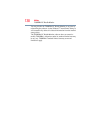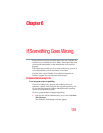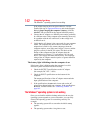135
Utilities
TOSHIBA Accessibility
With certain external devices, the USB Sleep and Charge function
may not work no matter which charging mode you select. In those
cases, disable USB Sleep and Charge in the utility and turn the
computer on to charge the device, or use a different charging device.
TOSHIBA Accessibility
The TOSHIBA Accessibility utility allows you to use the Fn key to
create a hot key combination with one of the function keys without
pressing the two keys simultaneously as is usually required. Using
Accessibility lets you make the
Fn key a sticky key, meaning you can
press it once, release it, and then press a function key to activate the
hot key function.
(Sample Image) TOSHIBA Accessibility window
To use TOSHIBA Accessibility:
1 Click the Start button and, in the Search field, type
Accessibility. In the list that appears above, click on your
selection. Or click the Accessibility icon in the Optimize tab
of TOSHIBA Assist.
The TOSHIBA Accessibility window appears.
2 Check the Use Fn-StickyKey box.
3 Put a check mark next to the desired option.
4 Click OK.
NOTE