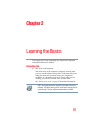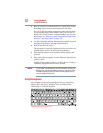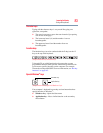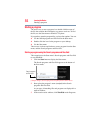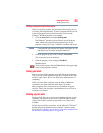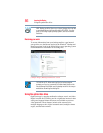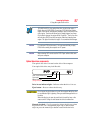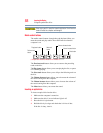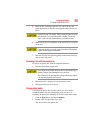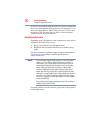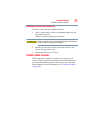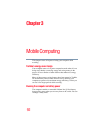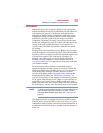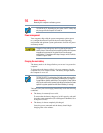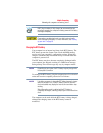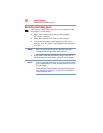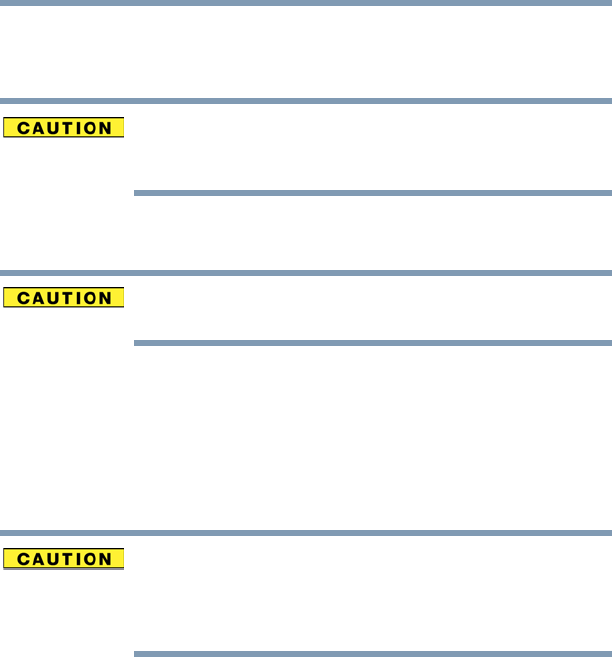
89
Learning the Basics
Using the optical disc drive
5 Place the disc carefully in the disc tray, label side up, and
gently press the disc onto the center spindle until it clicks into
place.
Handle DVDs and CDs carefully, making contact only with the center
hole and edge. Do not touch the surface of the disc. Do not stack
discs. If you incorrectly handle the discs, you could lose data.
6 Make sure the disc is completely on the spindle and is lying flat
on the tray.
If you insert the disc incorrectly, it may jam the drive. If this happens,
contact Toshiba support for assistance.
7 Push the disc tray in by pressing gently on the center of the tray
until it clicks into place.
Removing a disc with the computer on
To remove an optical disc with the computer turned on:
1 Press the eject button on the drive.
Do not press the eject button while the drive in-use indicator light is
glowing. Doing so could damage the disc or the drive.
Also, if the disc is still spinning when you open the disc tray, wait for
it to stop spinning before you remove it.
2 Remove the disc, and place it in its protective cover.
3 Gently press the tray in to close it.
Playing optical media
If you insert an optical disc into the optical disc drive and the
Auto-Run feature does not automatically start your disc, try
launching the optical disc manually. To do this, follow these steps:
1 Click the Start button, and then Computer.
2 Double-click the optical disc drive icon.
The drive will run the optical disc.