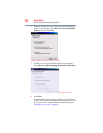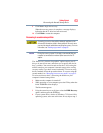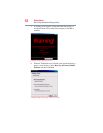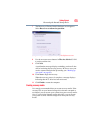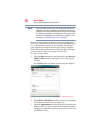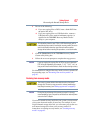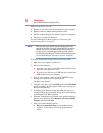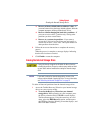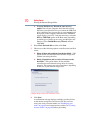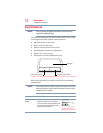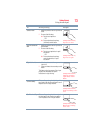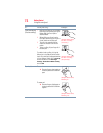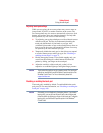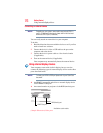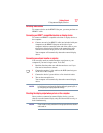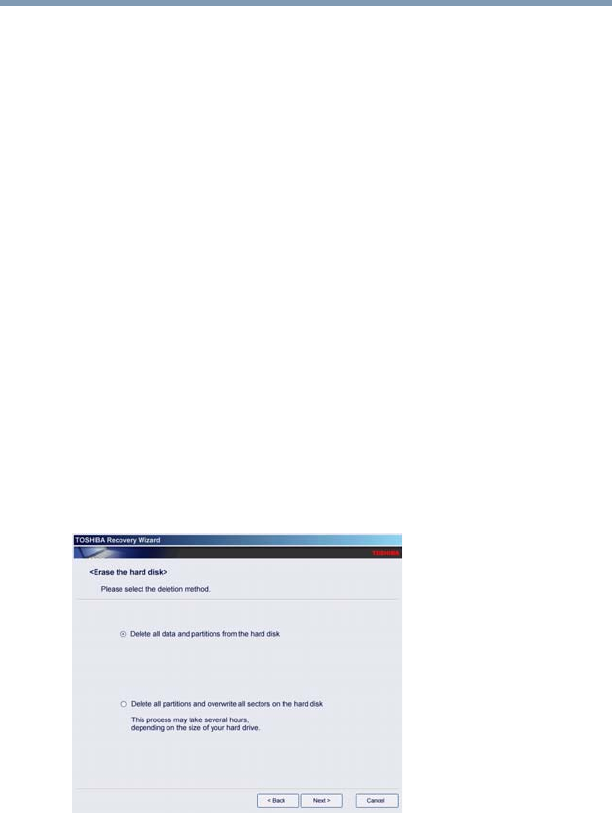
70
Getting Started
Erasing the Internal Storage Drive
❖ To access the Recovery Wizard on your recovery
media: Turn off your computer. Insert the first recovery
DVD into your optical disc drive or connect the USB flash
drive containing your recovery files to your computer, and
then power on the computer. When the initial TOSHIBA
screen displays, press
F12. Using the arrow keys, select the
DVD or USB Flash option on the Boot menu, depending
on which type of media you are using, and then press the
Enter key. Select Toshiba Recovery Wizard, and then
click Next.
2 Select Erase the hard disk and then click Next.
3 Choose one of the following options on the Erase the hard disk
screen:
❖ Delete all data and partitions from the hard disk—This
option deletes all of the data on the internal storage drive
without overwriting the drive.
❖ Delete all partitions and overwrite all sectors on the
hard disk—This option deletes all data and then
overwrites the entire internal storage drive for security
purposes. This process may take several hours, depending
on the size of your internal storage drive.
(Sample Image) Erase the hard disk screen
4 Click Next.
A confirmation message displays reminding you that all data
on the internal storage drive will be lost. Be sure you have
saved your work to external media (see “Backing up your
work” on page 85) and created recovery media (see “Creating
recovery media” on page 65) before proceeding.