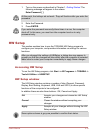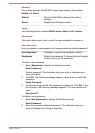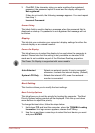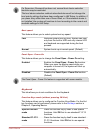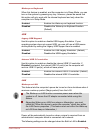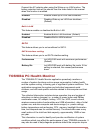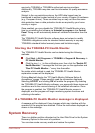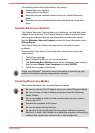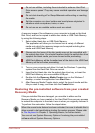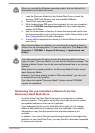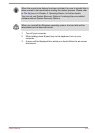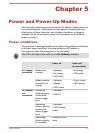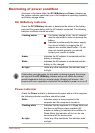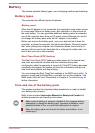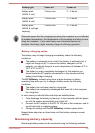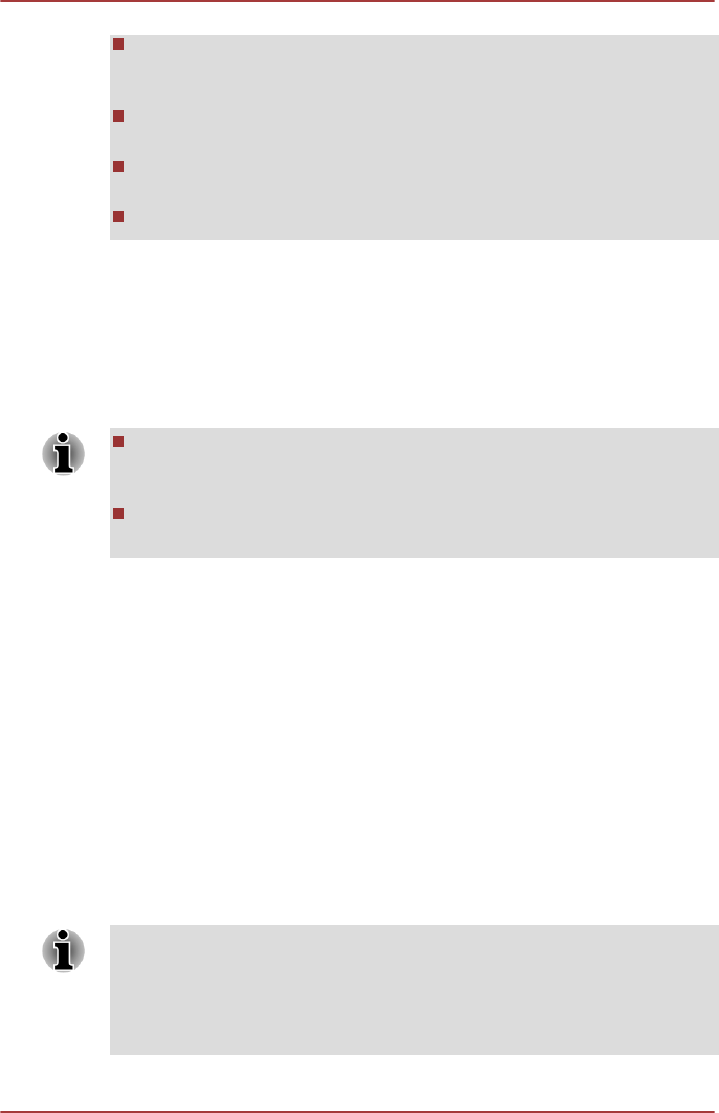
Do not use utilities, including those intended to enhance Hard Disk
Drive access speed. They may cause unstable operation and damage
data.
Do not shut down/log off or Sleep/Hibernate while writing or rewriting
the media.
Set the computer on a level surface and avoid places subjected to
vibrations such as airplanes, trains, or cars.
Do not use on an unstable surface such as a stand.
A recovery image of the software on your computer is stored on the Hard
Disk Drive, and can be copied to either disc media or USB Flash Memory
by using the following steps:
1. Select either blank disc or USB Flash Memory.
The application will allow you to choose from a variety of different
media onto which the recovery image can be copied including disc
media and USB Flash Memory.
Please note that some of the disc media may not be compatible with
the optical disc drive. You should therefore verify the optical disc drive
supports the blank media you have chosen before proceeding.
USB Flash Memory will be formatted and all the data in the USB Flash
Memory will be lost when proceeding.
2. Turn on your computer and allow it to load the Windows 7 operating
system from the Hard Disk Drive as normal.
3. Insert the first blank disc into the optical disc drive tray, or Insert the
USB Flash Memory into one available USB port.
4. Double click the Recovery Media Creator icon on the Windows 7
desktop, or select the application from Start Menu.
5. After Recovery Media Creator starts, select the type of media and the
title you wish to copy, and then click the Create button.
Restoring the pre-installed software from your created
Recovery Media
If the pre-installed files are damaged, you are able to either use the
Recovery Media you have created or the Hard Disk Drive recovery process
to restore the computer to the state it was in when you originally received it.
To perform this restoration, follow the steps below:
When the sound mute feature has been activated, be sure to disable this to
allow sounds to be heard before starting the restore process. Please refer
to The Keyboard in Chapter 3, Operating Basics, for further details.
You can not use System Recovery Options if restoring the pre-installed
software without System Recovery Options.
User's Manual 4-23