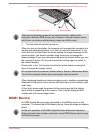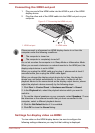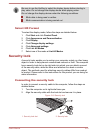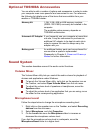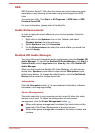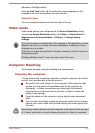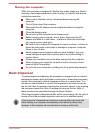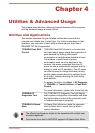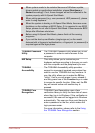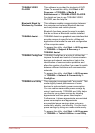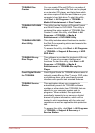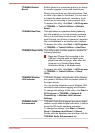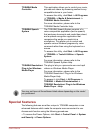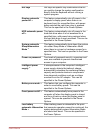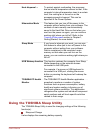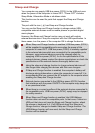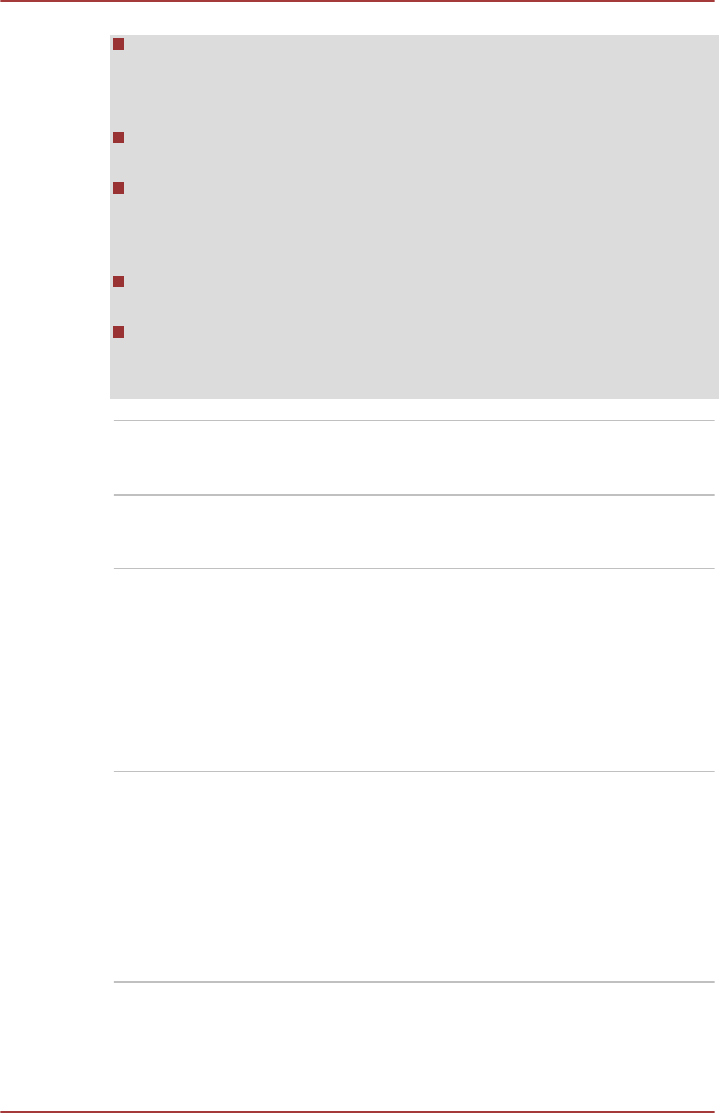
When system needs to be restarted because of Windows update,
drivers update or applications installation, please Shut down or
Restart accordingly. If not, those changes will not be reflected to the
system properly with Hi-Speed Start Mode.
When setting password (e.g. user password, HDD password), please
enter it using keyboard.
When the system is booting in Hi-Speed Start Mode, there are some
limitations on the settings at BIOS Setup. If it is required to use BIOS
Setup, please do not use Hi-Speed Start Mode. Please execute BIOS
Setup after Windows shut down.
Before using Hi-Speed Start Mode, please finish all the running
programs.
If you set the boot-up certification (single sign-on) on the model
featured with a fingerprint authentication, a fingerprint (or password) is
required again at the login phase.
TOSHIBA Password
Utility
The TOSHIBA Password utility allows you to set
a password in order to restrict access to the
computer.
HW Setup This utility allows you to customize your
hardware settings according to the way you work
with the computer and the peripherals you use.
TOSHIBA
Accessibility
The TOSHIBA Accessibility utility provides
support to movement impaired users when they
need to use the TOSHIBA Hot-key functions. In
use, the utility allows you to make the FN key
"sticky", that is you can press it once, release it,
and they press one of the Function keys in order
to access its specific function. When set, the FN
key will remain active until another key is
pressed.
TOSHIBA Face
Recognition
TOSHIBA Face Recognition uses a face
verification library to verify the face data of users
when they log in to Windows. If the verification is
successful, the user will be logged into Windows
automatically. The user can thus avoid having to
enter a password or the like, which makes the
login process easier.
For more information, please refer to the Using
the TOSHIBA Face Recognition section.
User's Manual 4-2