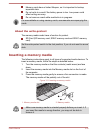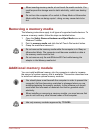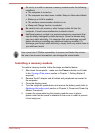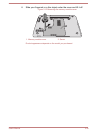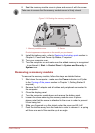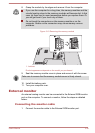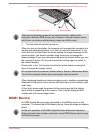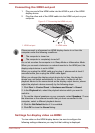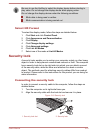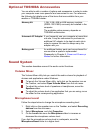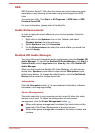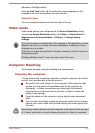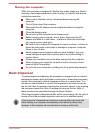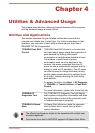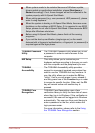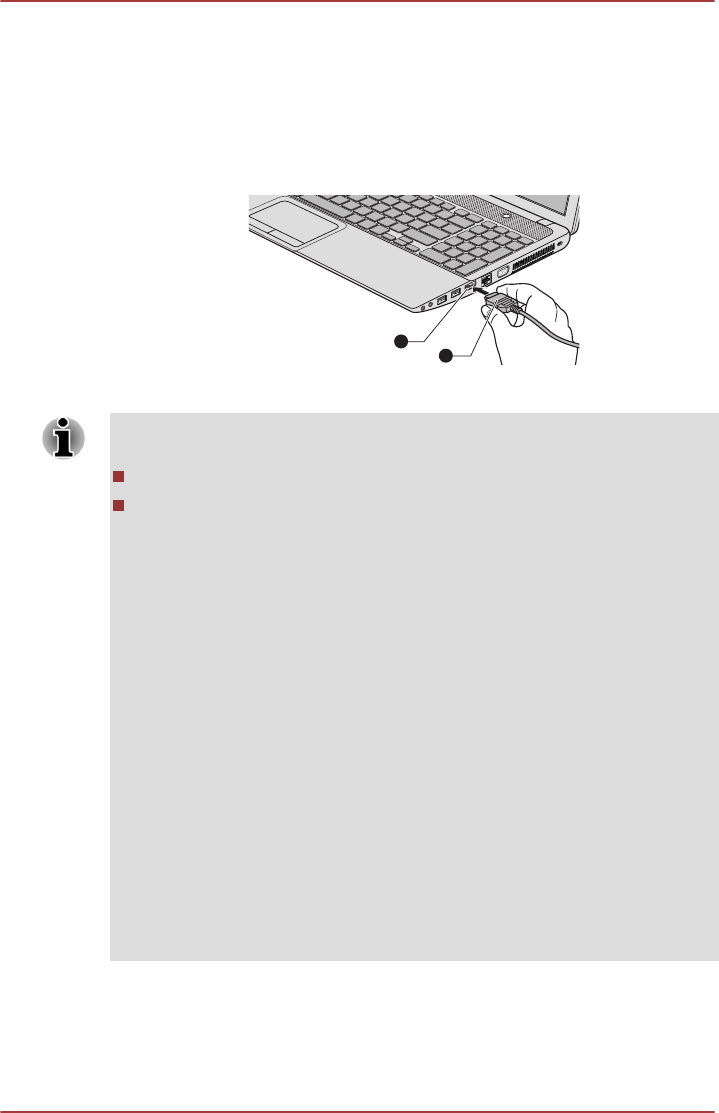
Connecting the HDMI out port
1. Plug one end of the HDMI cable into the HDMI in port of the HDMI
display device.
2. Plug the other end of the HDMI cable into the HDMI out port on your
computer.
Figure 3-17 Connecting the HDMI out port
1
2
1. HDMI out port 2. HDMI cable
Please connect or disconnect an HDMI display device to or from the
computer under the following conditions:
The computer is turned on.
The computer is completely turned off.
Do not do so when the computer is in Sleep Mode or Hibernation Mode.
When you connect a television or external monitor to the HDMI port, the
display output device is set to HDMI.
When you unplug the HDMI cable and re-plug it, please wait at least 5
seconds before you re-plug the HDMI cable again.
When you change the display output device by hot key, the playback
device may not switch automatically. In this case, in order to set the
playback device to the same device as the display output device, please
adjust the playback device manually by the following steps:
1. Click Start -> Control Panel -> Hardware and Sound -> Sound.
2. In the Playback tab, select the playback device which you want to
switch to.
3. To use the internal speakers on your computer, select Speakers. To use
the television or the external monitor that you have connected to the
computer, select a different playback device.
4. Click the Set Default button if it is available.
5. Click OK to close the Sound dialog.
Settings for display video on HDMI
To view video on the HDMI display device, be sure to configure the
following settings otherwise you may find that nothing is displayed.
User's Manual
3-40